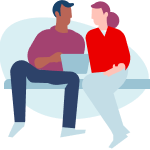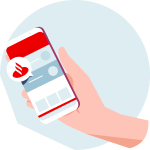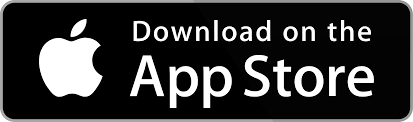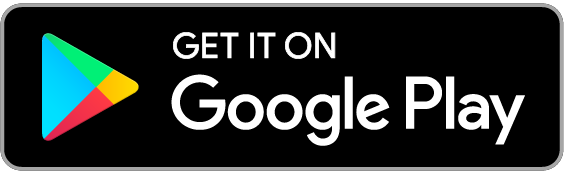Can’t log on to Online or Mobile Banking? Or need support with logging on for the first time? If you’re having any issues, we’re here to help. We’ve got tips to get you up and running with Online and Mobile Banking. On this page you’ll find some helpful things you can do if you’re having trouble logging on to Mobile or Online Banking.
Tap or click the image for the area you need help with
First time log on?
If you’re waiting for log on details to come in the post, please make sure you’ve waited at least 6 working days for these to arrive.
If it’s been longer than 6 working days, or you need further support please contact us.
If you’re registered for OTP (One Time Passcode), you can activate your log on details in the Mobile Banking app or through Online Banking
What if I’m not registered for OTP?
If you’re not registered for OTP, you’ll need to log on for the first time using Online Banking. This is to confirm your contact details. Once you’ve done this, you can use the Mobile Banking app.
If you need further support please contact us.
Online Banking
If you're locked out of your account, you've forgotten your details or can't log on to Online Banking, it's easy to reset your details.
You’ll need:
- Your Personal ID
- Your registered mobile phone
If you’ve forgotten your Personal ID, you can find this by visiting our Forgotten your Personal ID page
You’ll need:
- Your valid debit or credit card,
Or - Your account number and sort code, which you can find on your statements.
We recommend you don’t use saved, bookmarked or links in your favourites to access your Online Banking. If you’re using a password manager to fill in your log on details, you could try typing these in instead.
Type retail.santander.co.uk into your internet browser search bar to visit our log on page.
If your Online Banking isn't working well, you might need to clear your cache, cookies and browser history or data.
Try using a different browser, device or internet connection (Wi-Fi or data). You might be using an out-of-date internet browser. You can try changing to a different one such as Microsoft Edge or Google Chrome.
Mobile Banking
General
Is your app on the latest version? If you need to manually update your app to the latest version, you can do this on your phone using iOS App Store or Google Play Store. Search for ‘Santander Mobile Banking’ and tap ‘Update’ if you see this on the app listing. You can also check this in the app. Tap ‘menu’, then ‘Important Information’, then ‘About this app.’ If you’re not on the latest version, you’ll see a button that lets you update.
- Is your phone updated to the latest operating system? Our Mobile app updates page explains how to check which operating system you have.
- Try fully closing the app if it’s showing an error:
- Android: Tap ‘Settings’, then ‘Apps, Applications or Manage apps’, then search for ‘Santander Mobile Banking’, then tap ‘Force Stop’.
- iOS: Swipe up from the bottom of your phone screen when it’s unlocked. Then swipe up on the app you want to close.
Log on details
If you’ve forgotten your Personal ID, you can find this by visiting Forgotten your Personal ID
You’ll need:
- Your valid debit or credit card,
Or - Your account number and sort code, which you can find on your statements.
If you’ve forgotten your security details, you can reset these on our log on page or within the app
- You will need your mobile & Personal ID (PID), so we can send a One Time Passcode.
- If using the Mobile Banking app, we may ask you for your photo ID. To learn more and for what to do if you don’t have photo ID have a look at our Customer identification – Digital Document Verification mobile guide
Learn how with our reset your details mobile guide
If you don’t have a mobile phone number registered with us, you’ll need to contact us
If you’re using a password manager to autofill your log on details, you could try manually typing these instead.
OTP
If you’re having trouble getting an OTP (One Time Passcode), try these tips.
- Make sure your phone has signal. You can restart your device to boost your signal and speed up delivery.
- We’ll check your mobile number with you when we send an OTP. If you need to change your mobile number take a look at our changing your details page.
- We can only guarantee delivery to customers who are in the UK with a UK registered number (+44).
- Check you haven’t hidden our alerts in your text messages.
You can also check out our first time log on guide to see how to get an OTP sent to you.
Email verification
We use email verification as a way of checking it’s you in the Mobile Banking app.
- Check that we hold the correct e-mail address. We’ll confirm this with you in the app. If you need to change your e-mail, take a look at our changing your details page
- These can take a few minutes to come through, and only the most recently sent link will work. If an email address is linked to business or education accounts, it may be blocked by the receiving organisation.
- To make it easier for you to know it’s the right email, the email will have a unique reference. This is valid for up to 15 minutes. If you’ve received multiple emails, use the link that has a reference matching what you see in the Mobile Banking app.
- You need to go into the email on the device you’re using the app on. You can either use your mail app, or use a web browser on your device.
- You may need to refresh your email inbox. This can usually be done by swiping down whilst in your mail folder.
- Sometimes the email can go into spam, junk or promotions folders in your inbox so check these if you didn’t see it in your main inbox. You’ll also need to have space in your inbox to receive emails.
- You’ll need an internet connection to use the link.
- When you go to your email to get the link, make sure you don’t force close the app.
- You can restart your device if you see an error message when you press the magic link button.
- If you’re an Android user, you might need to turn on links in your device. If you go to settings on your device and find your App Management settings, you can tap the ‘Santander UK’ app and tap ‘set as default.’ You can toggle on ‘open supported links’ and ‘supported web addresses’ to allow the Santander UK app to use those links.