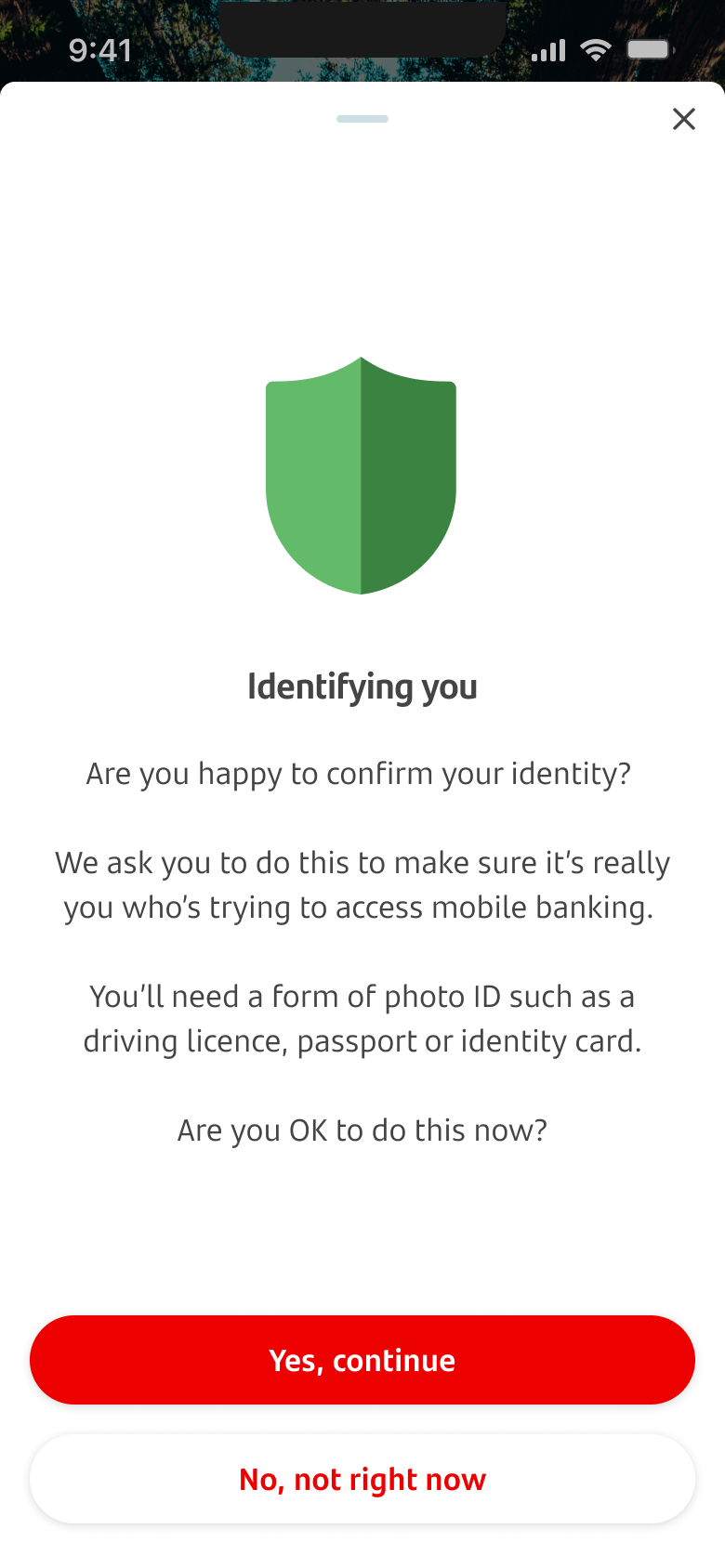
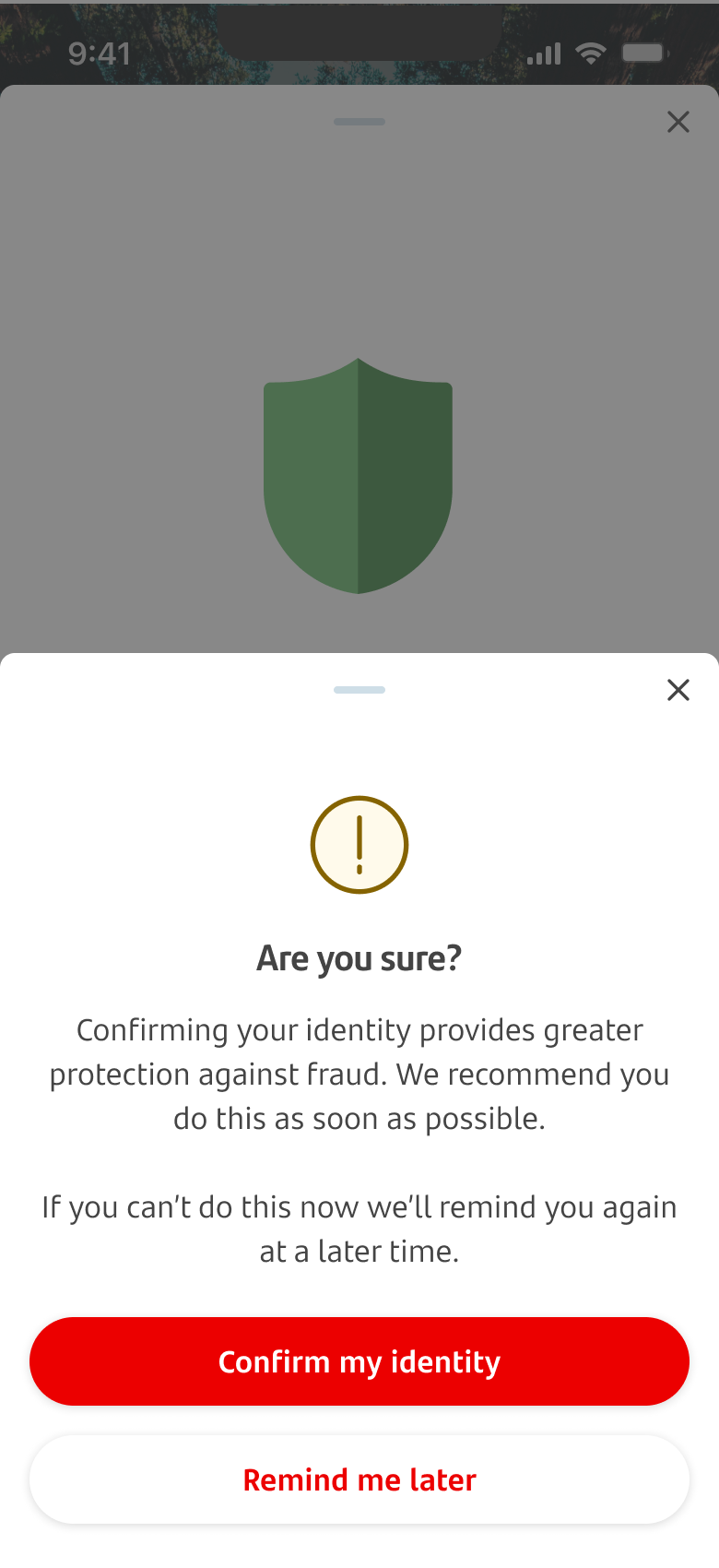
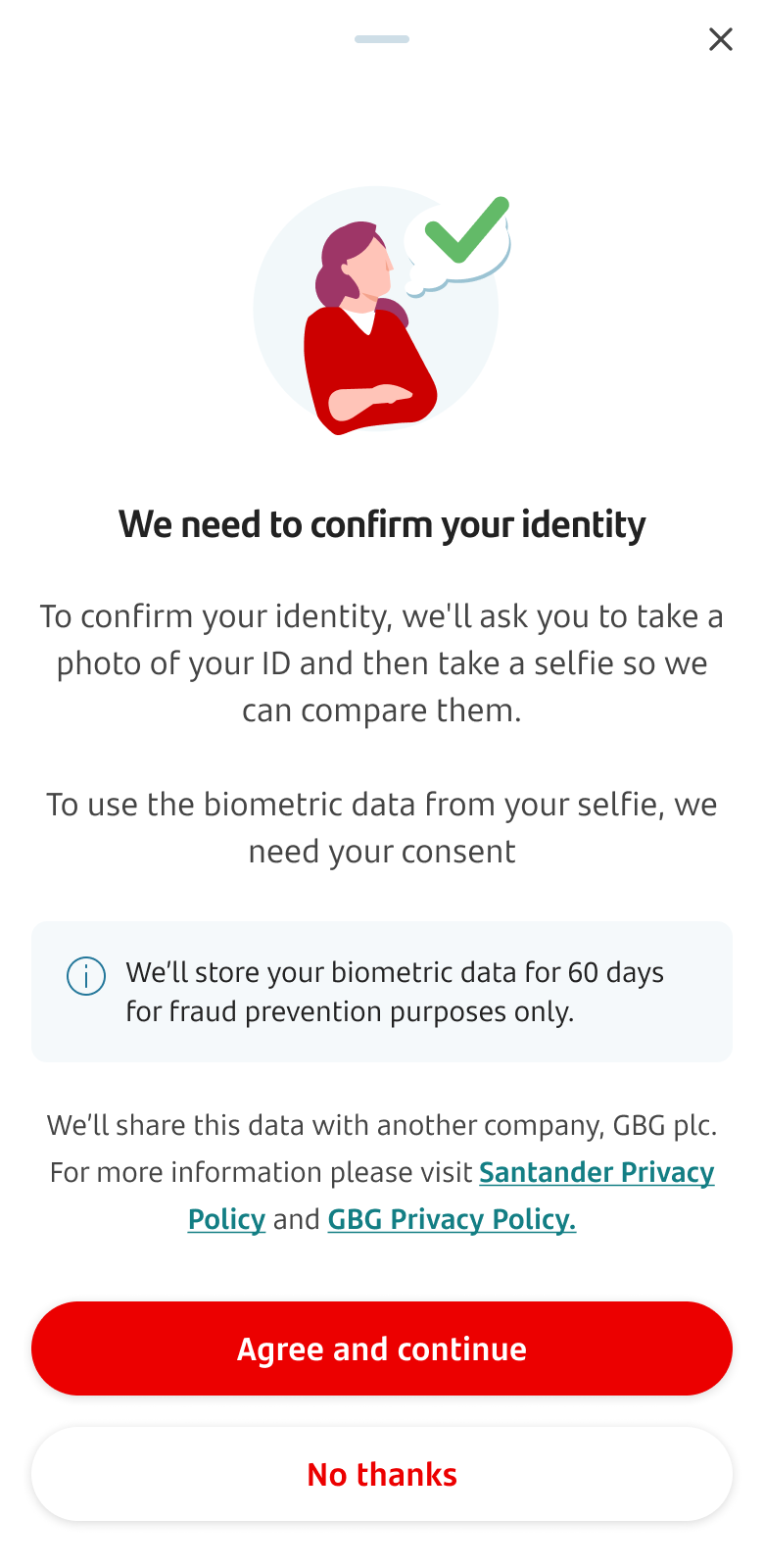
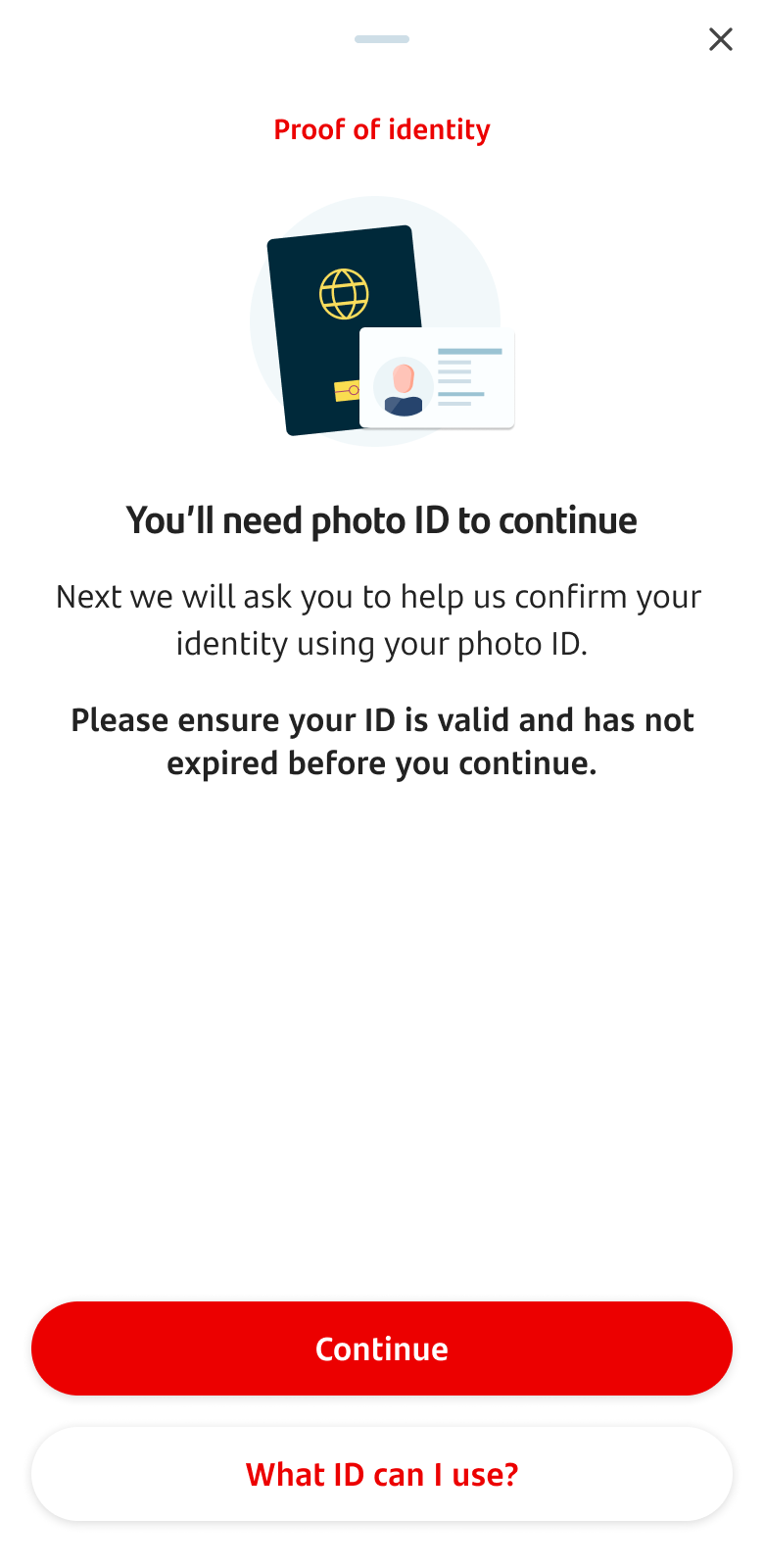
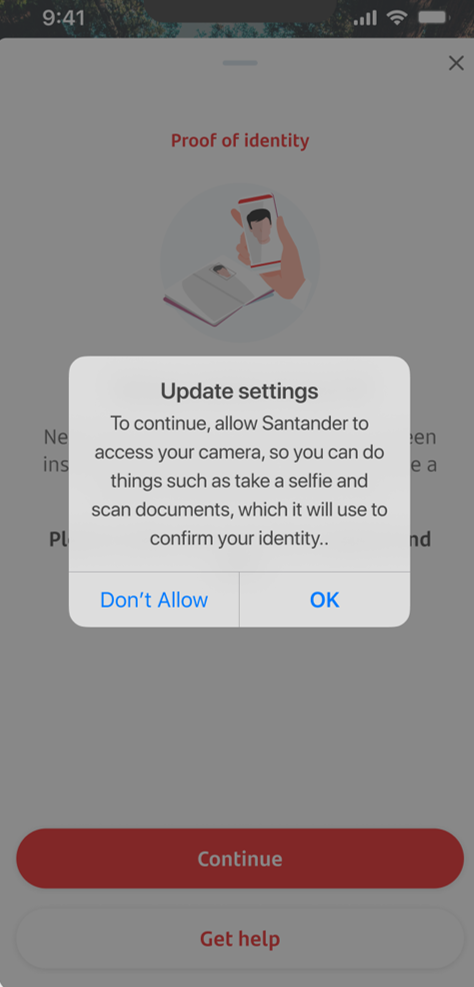
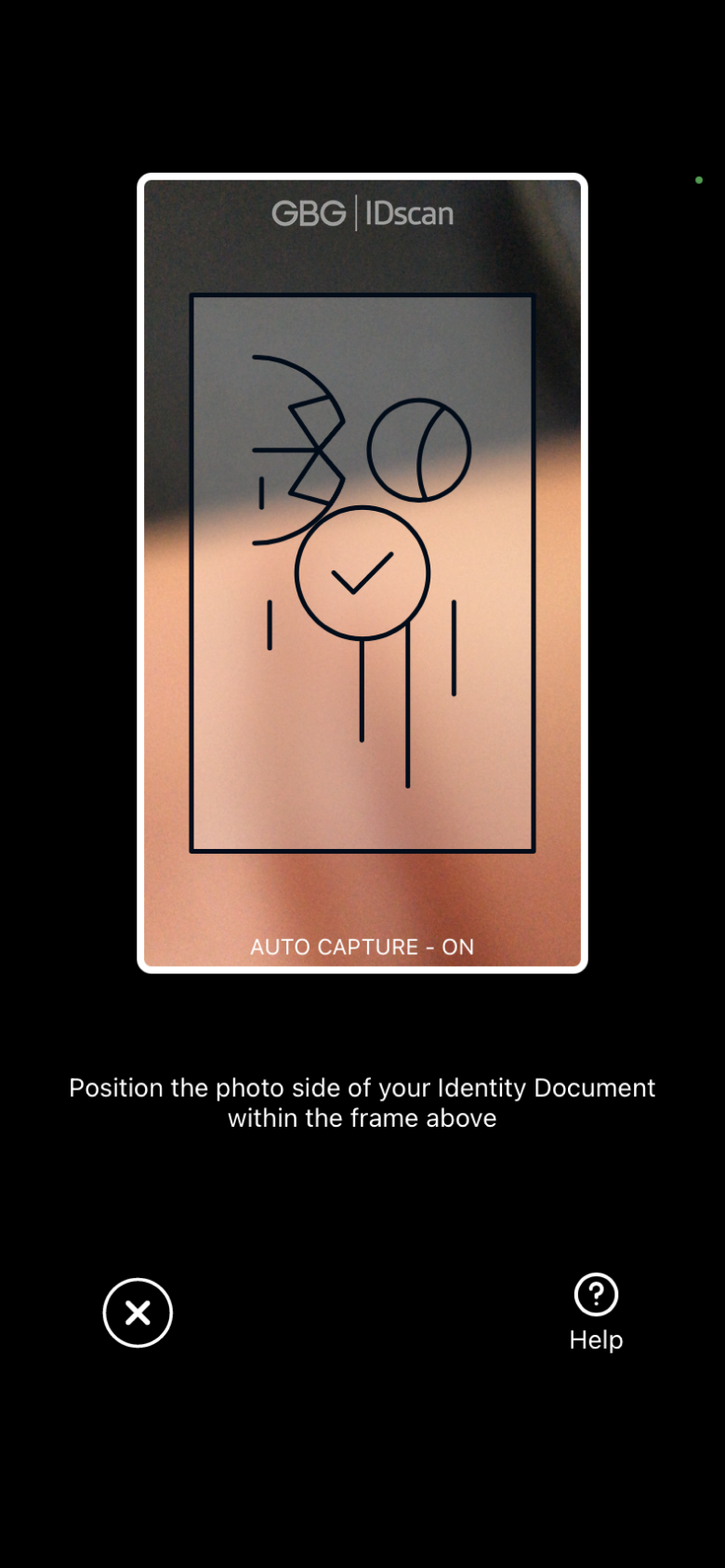
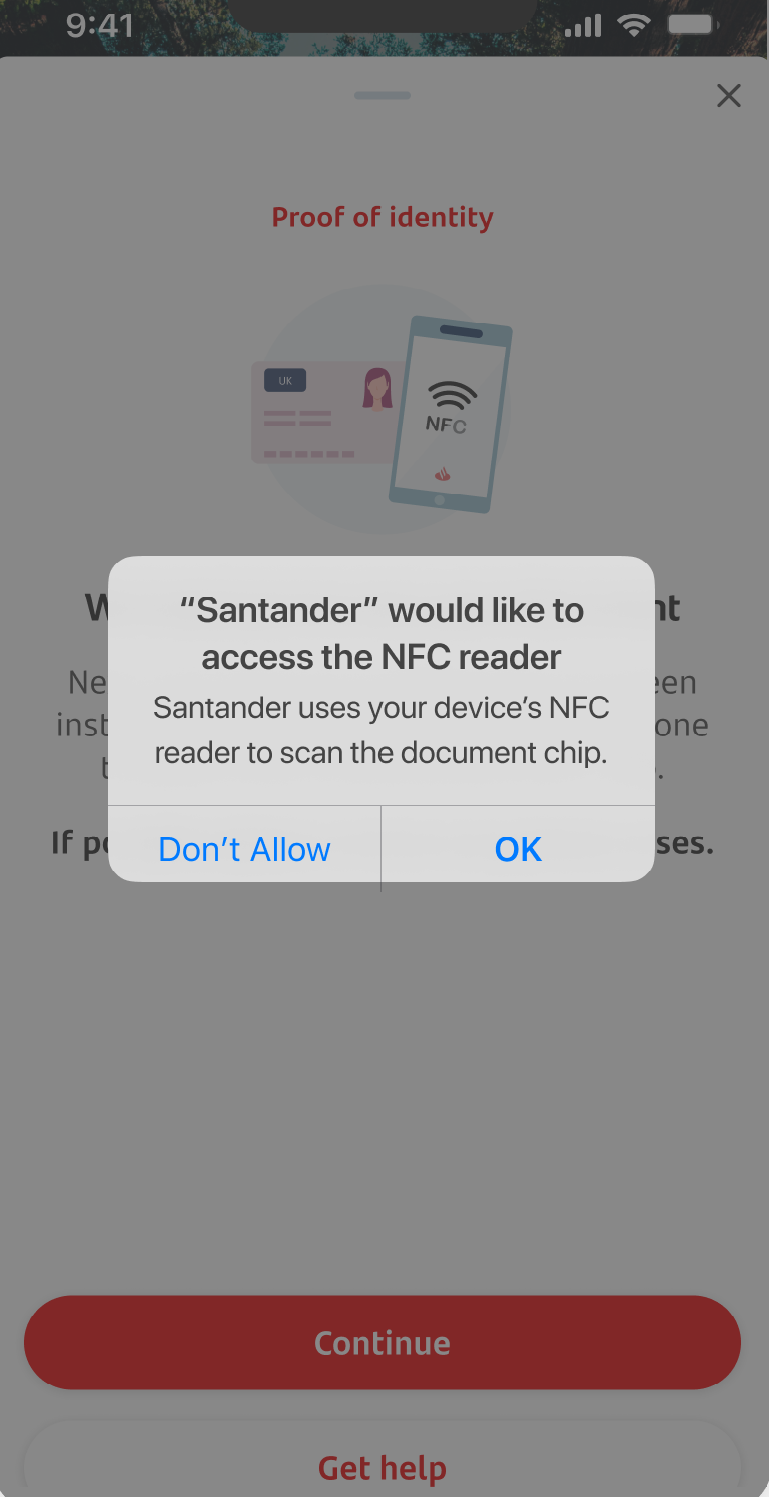
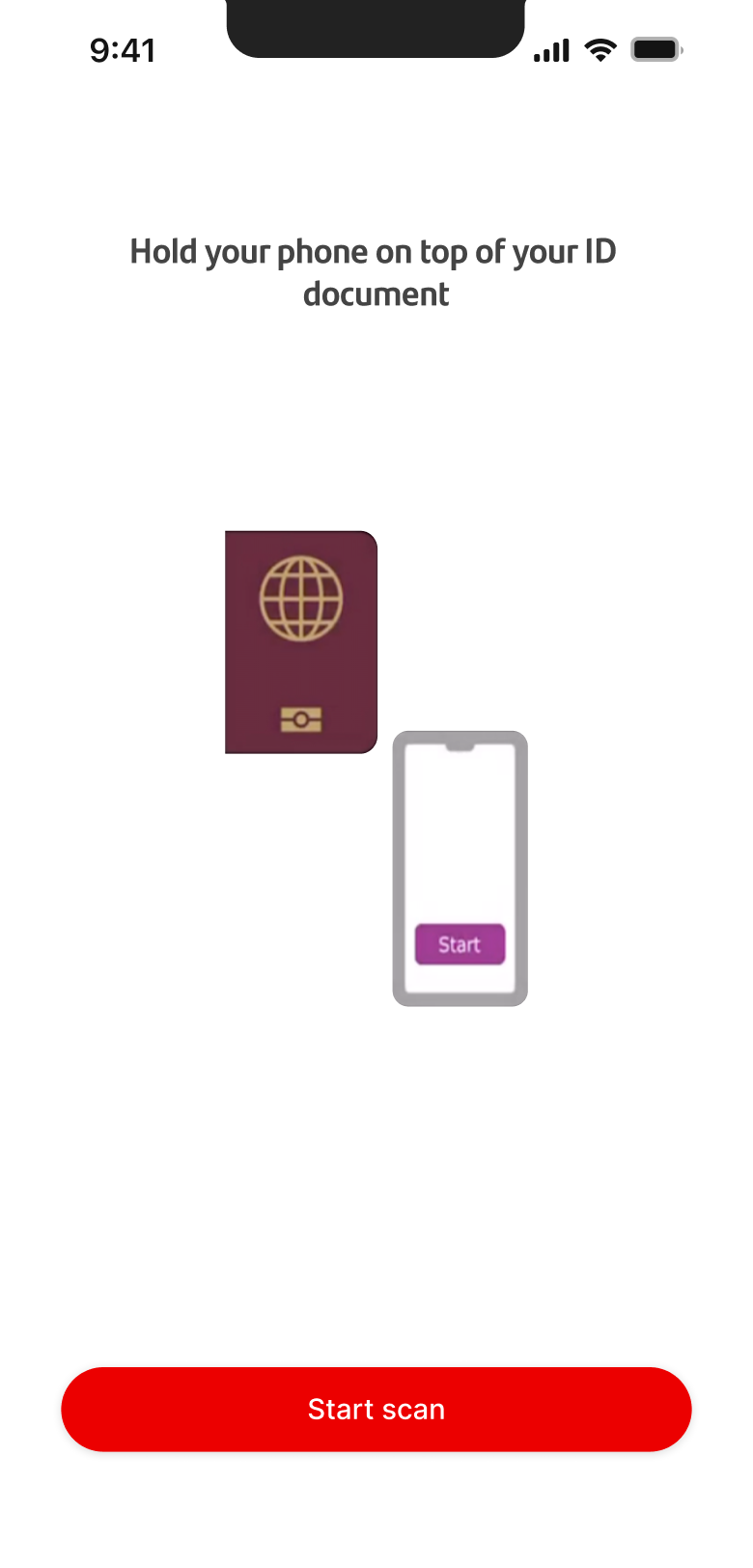
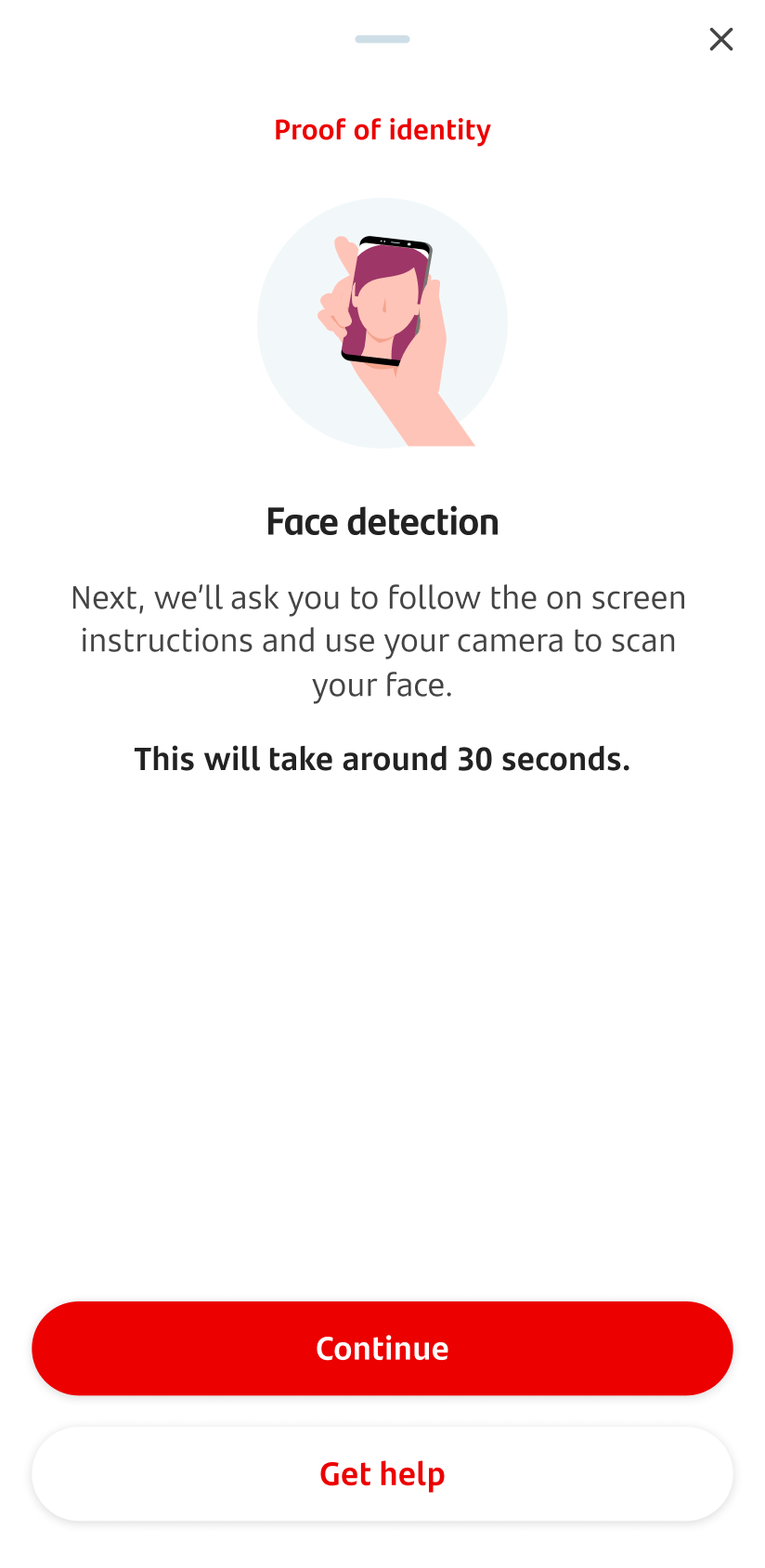
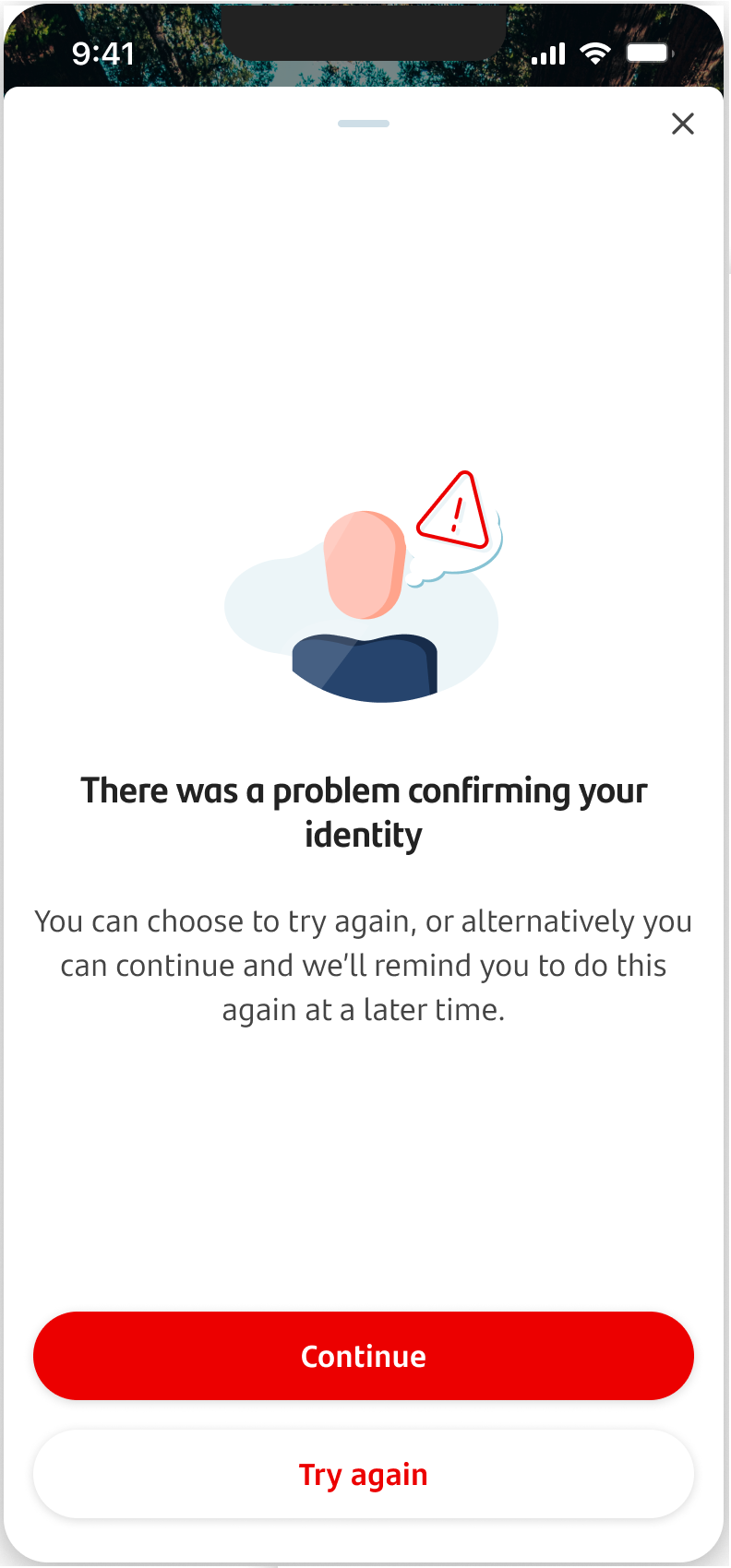
Customer identification – Digital Document Verification
Sometimes in the app you'll be asked to confirm your identity using your passport or another form of photo ID. You can tap ‘Yes, continue’ to do this. If you’re unable to do this, you can tap ‘No, not right now’ and we’ll ask you to do this another time.
If you choose not to use your ID now, we’ll remind you about this later. You can tap ‘Confirm my identity’ to do an ID check, or ‘Remind me later’ to authenticate you in a different way.
Sometimes we’ll authenticate you by email. We’ll tell you in the app if we’ve sent you an email. If it doesn't arrive within a few minutes, here's what to do:
- Wait 5 minutes and refresh your email
- Check your spam folder
- Try re-sending the email from the app
We may ask you for your consent to use your biometric data.
You’ll need a photo ID that hasn’t expired, such as a passport or driving licence.
You might be prompted to allow us to access your camera. We'll need this so you can take a picture of your ID with your mobile device.
To take a clear photo, follow these steps:
- Make sure you’re in a well-lit room
- Place the document on a flat surface to take the photo
- Remove any clutter in the background
- Hold the phone over the document
- Avoid using flash as it will cause reflection and glare
- Make sure the document fits within the outline on the screen.
You’ll be prompted to allow us to access the NFC reader in your mobile device if you're using a passport.
This allows us to read the data chip in your ID.
Next, you’ll be guided on how to scan your ID document or passport.
You’ll now be asked to take a selfie using your mobile device. When you see the circle on the screen, you'll need to position your head to fit inside of it.
To take a picture of yourself, make sure:
- you’re in a well-lit room
- your face fits into the frame on the screen
- your camera’s in focus, so your face is clear on the screen.
In your photo you must:
- be facing the camera
- have your eyes visible and open
- not have anything covering your face, including hair
- have a neutral expression.
If everything’s OK, you’ll continue to the next part of your journey.
If there’s an issue, we’ll tell you in the app and you can try again.