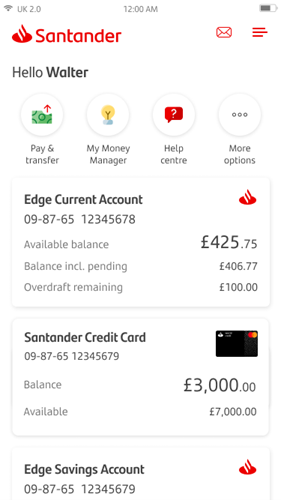
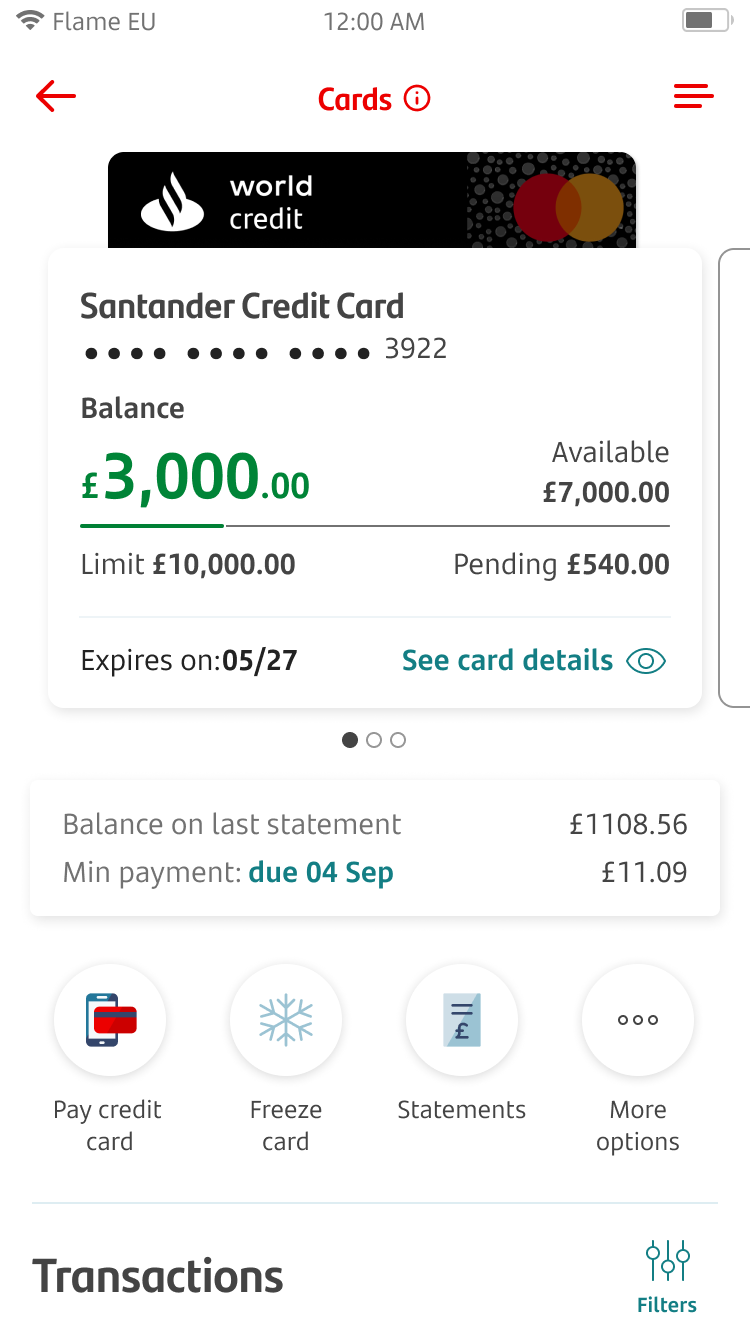
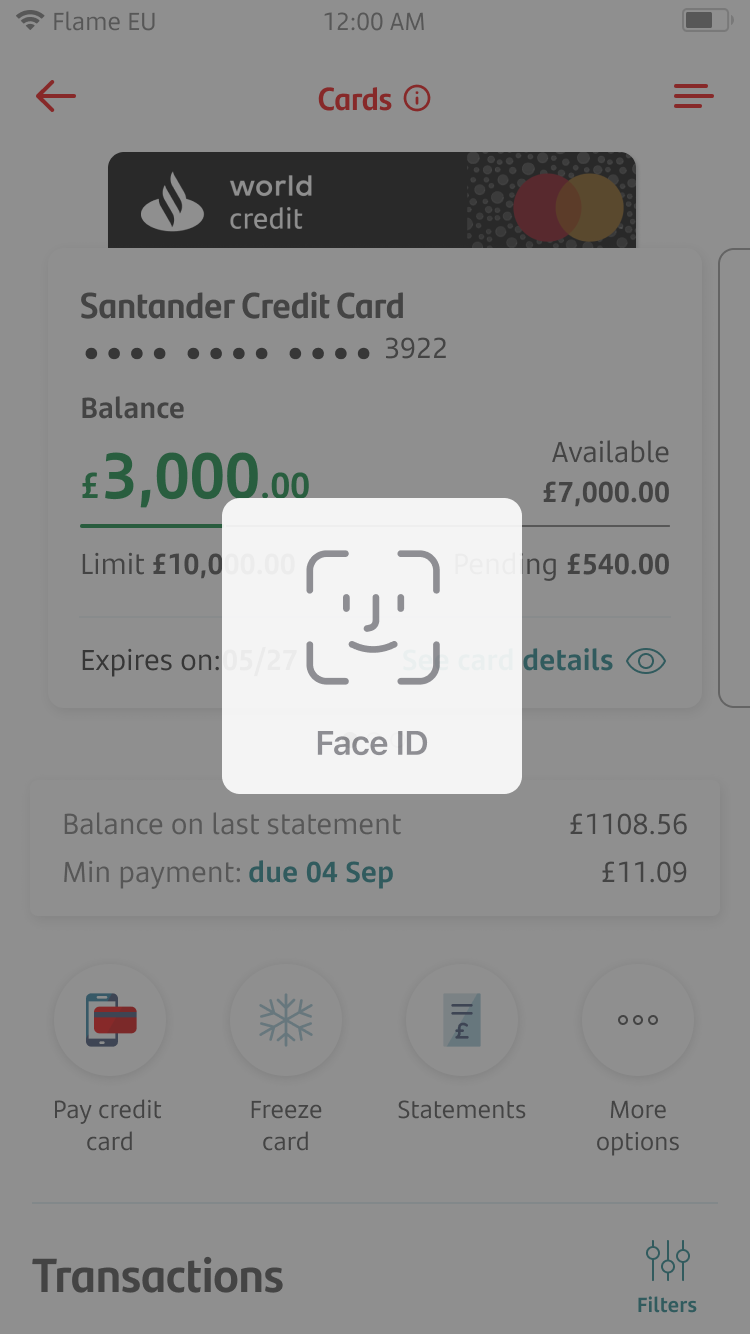
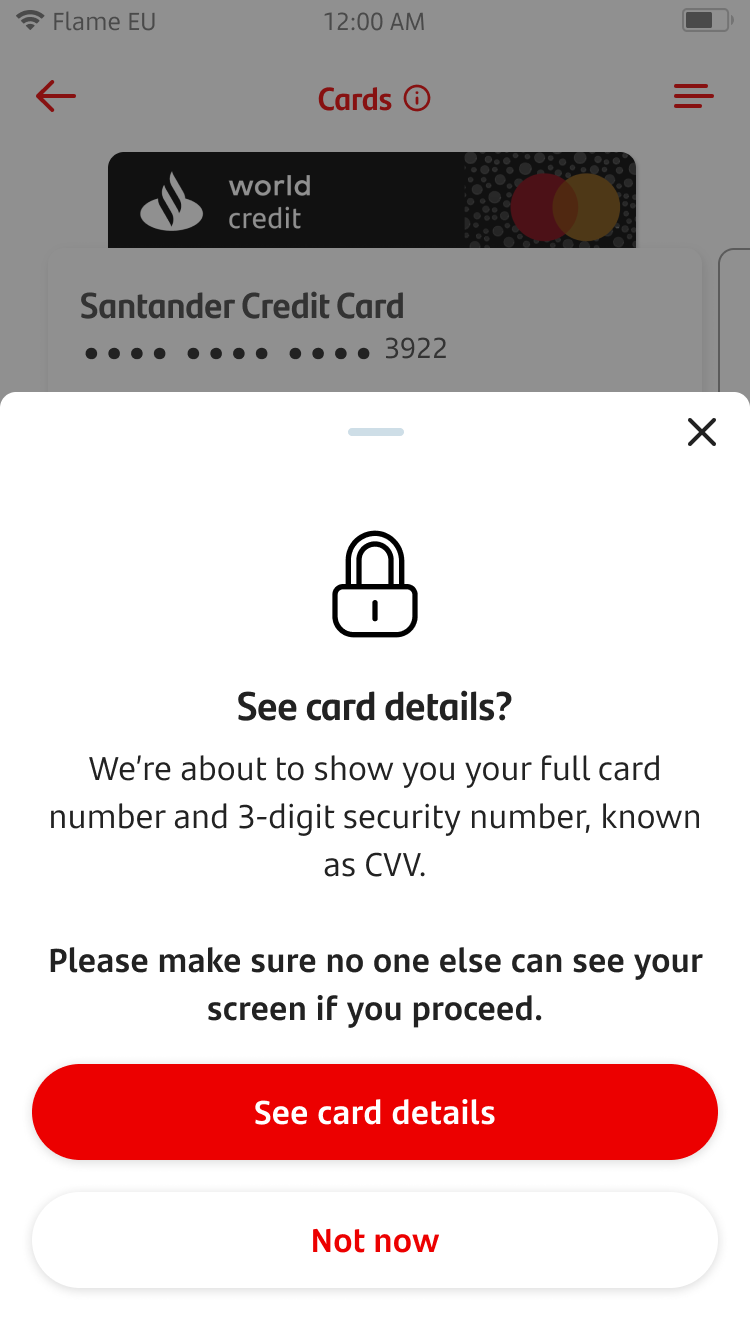
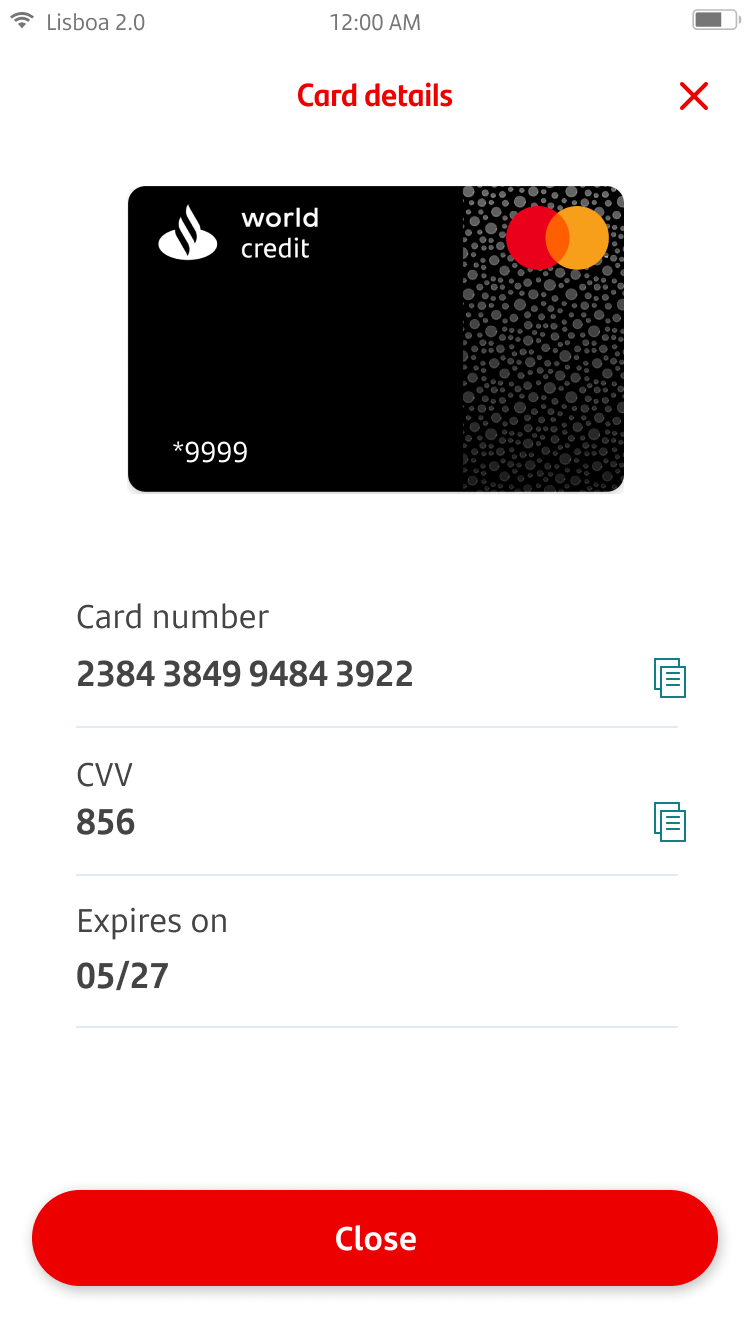
View card details
To get started, choose the card you want to manage. You can do this by tapping 'Manage Cards.' This will either be in your shortcuts at the top of the home screen or in 'More options’.
Once you're in the card's section, tap 'See card details.'
You'll be asked to complete authentication to confirm it's your card. This can include facial recognition (face ID), fingerprint or OTP. This is for security purposes and to protect your sensitive details.
You'll be asked to choose whether you'd like to continue with viewing your card details. Tap 'Not now' if you want to check this later.
Once you’ve confirmed you would like to view your card details, the card number, three-digit security number and expiry date will show.
You can copy the information to easily transact online without needing your card.