
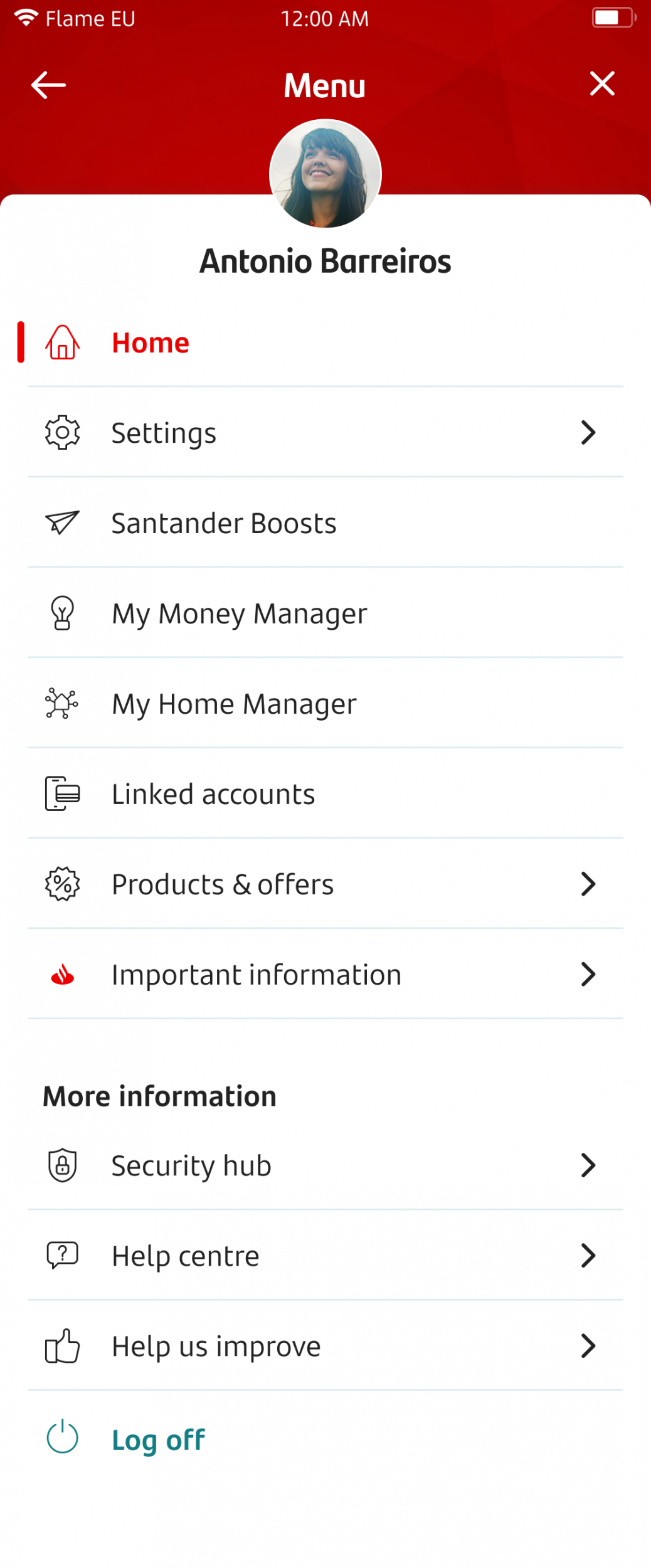
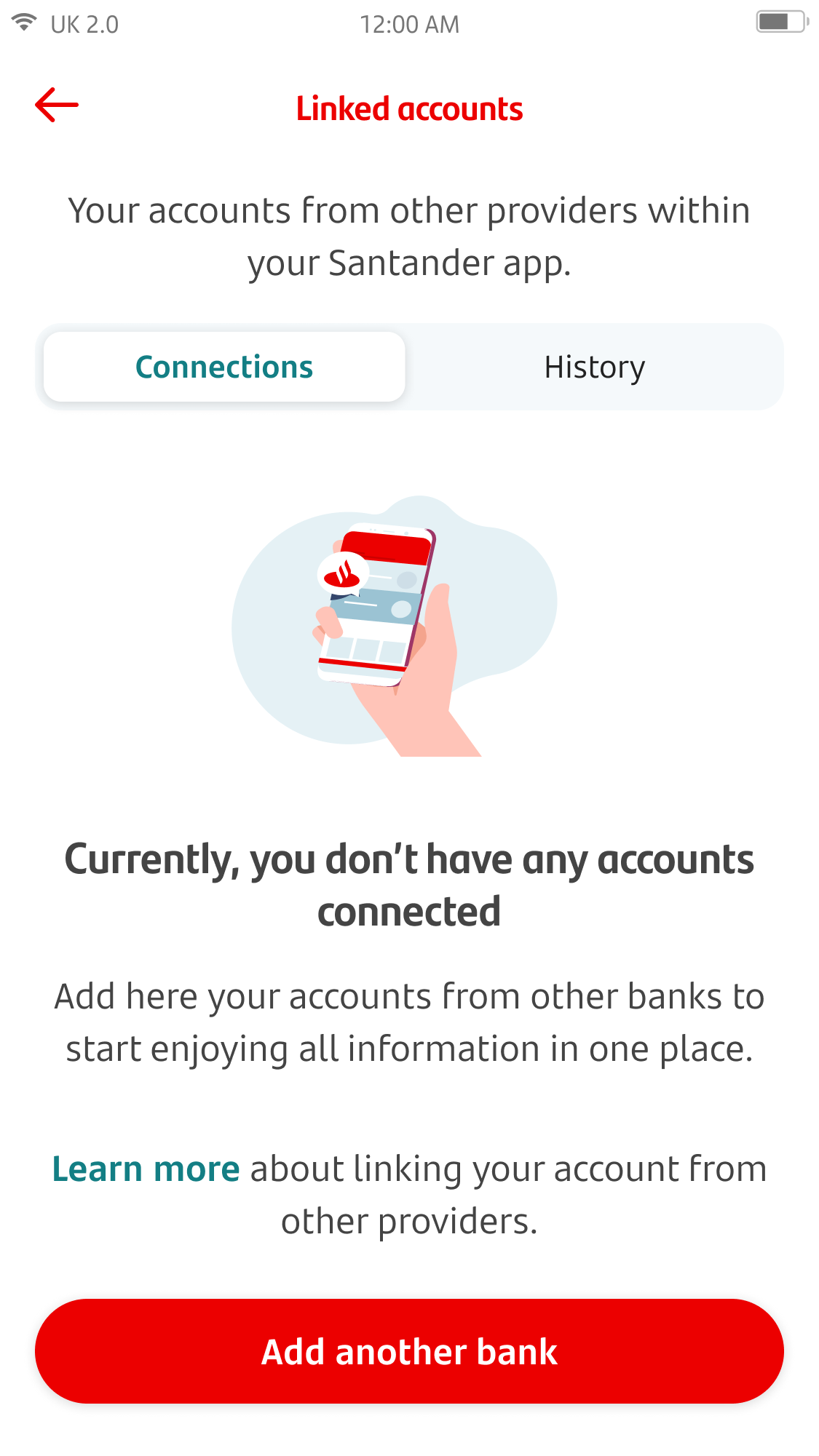
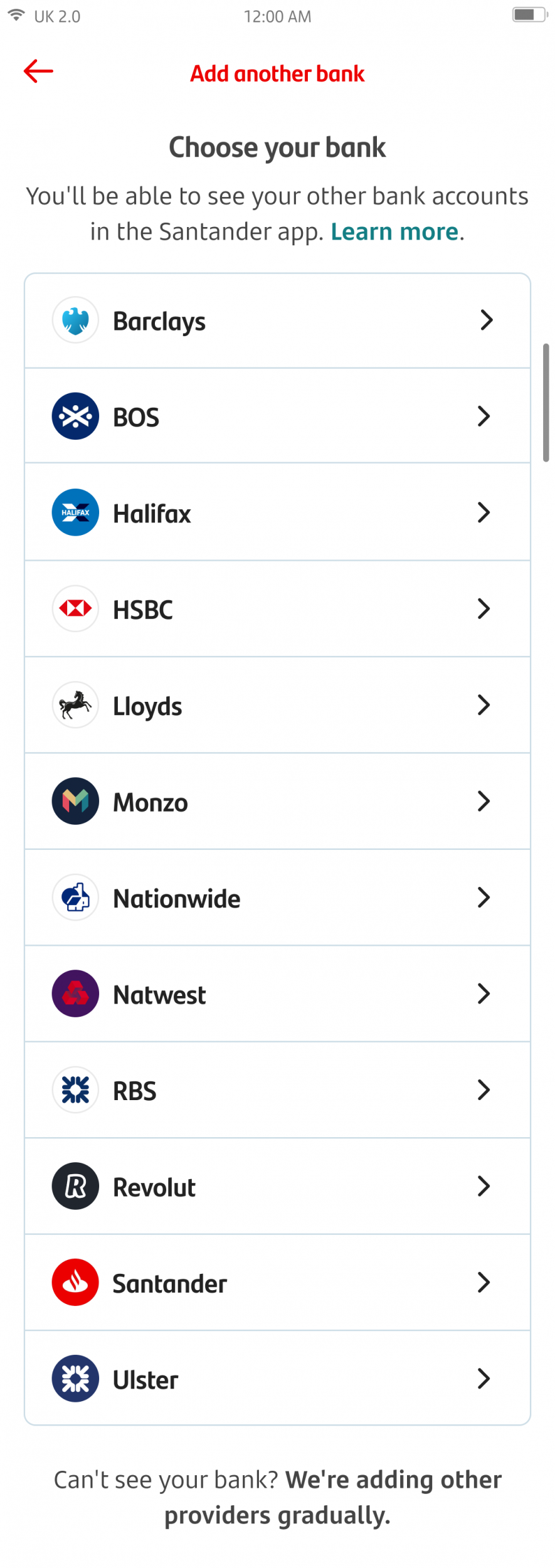
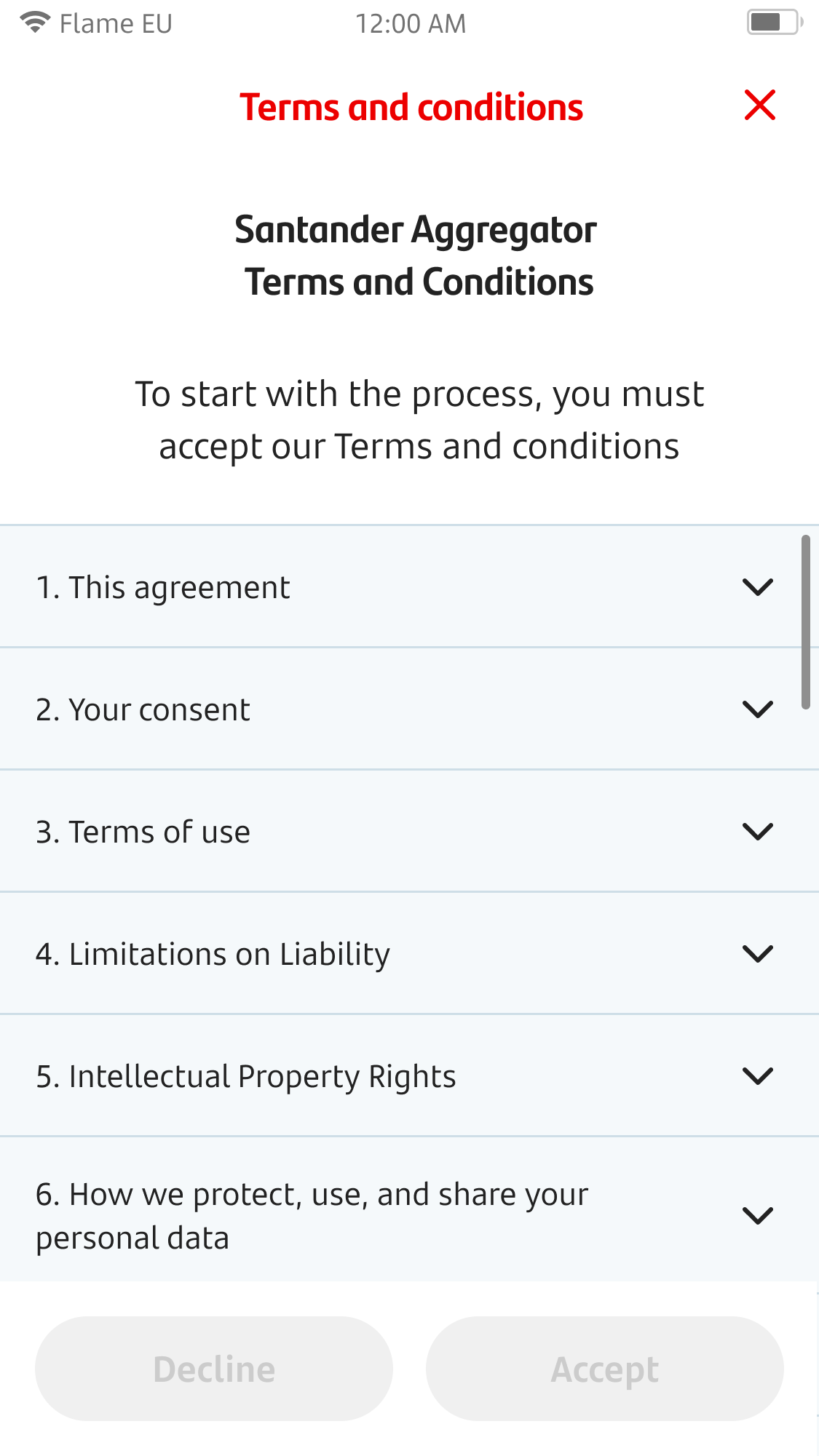
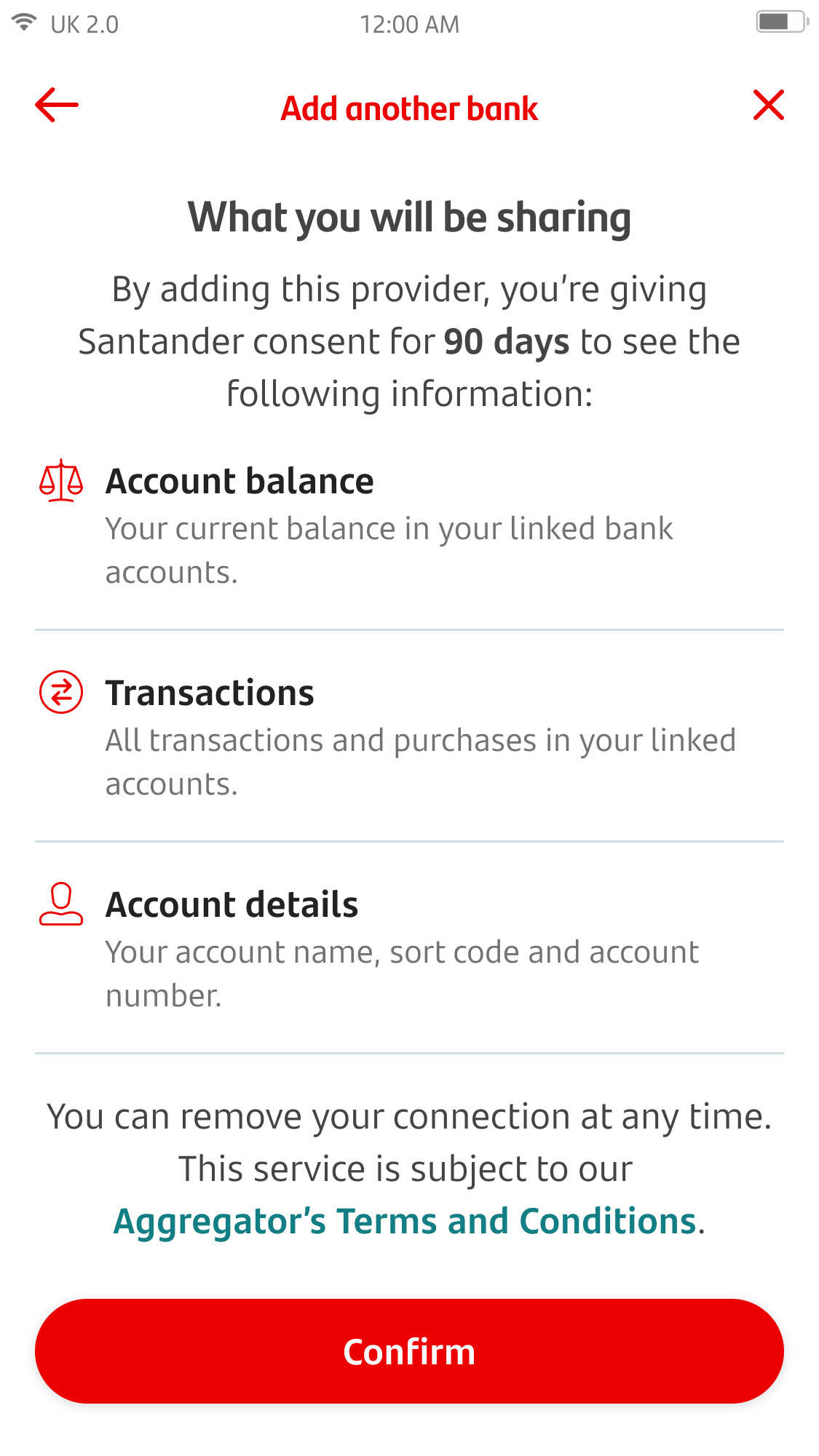
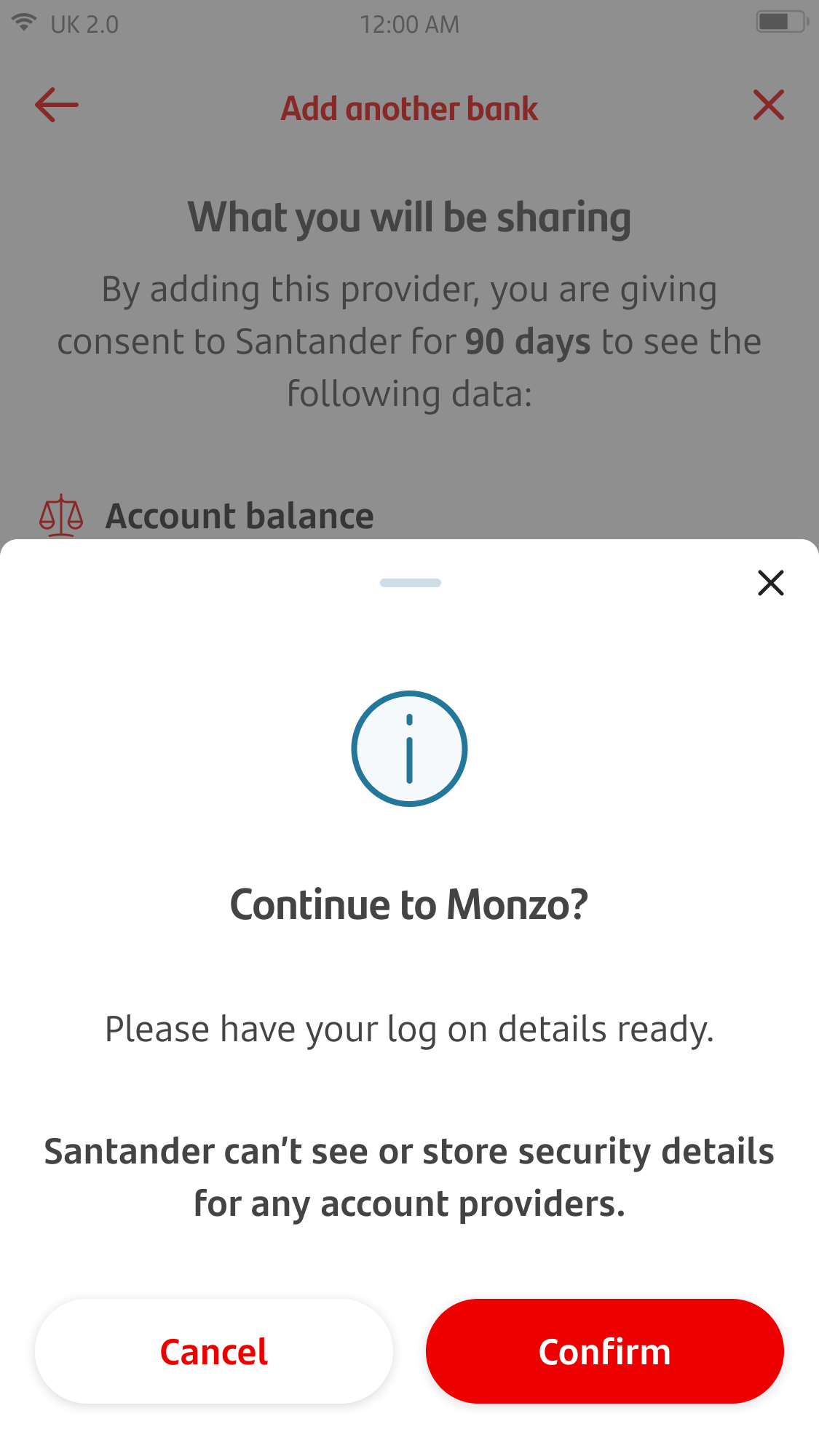
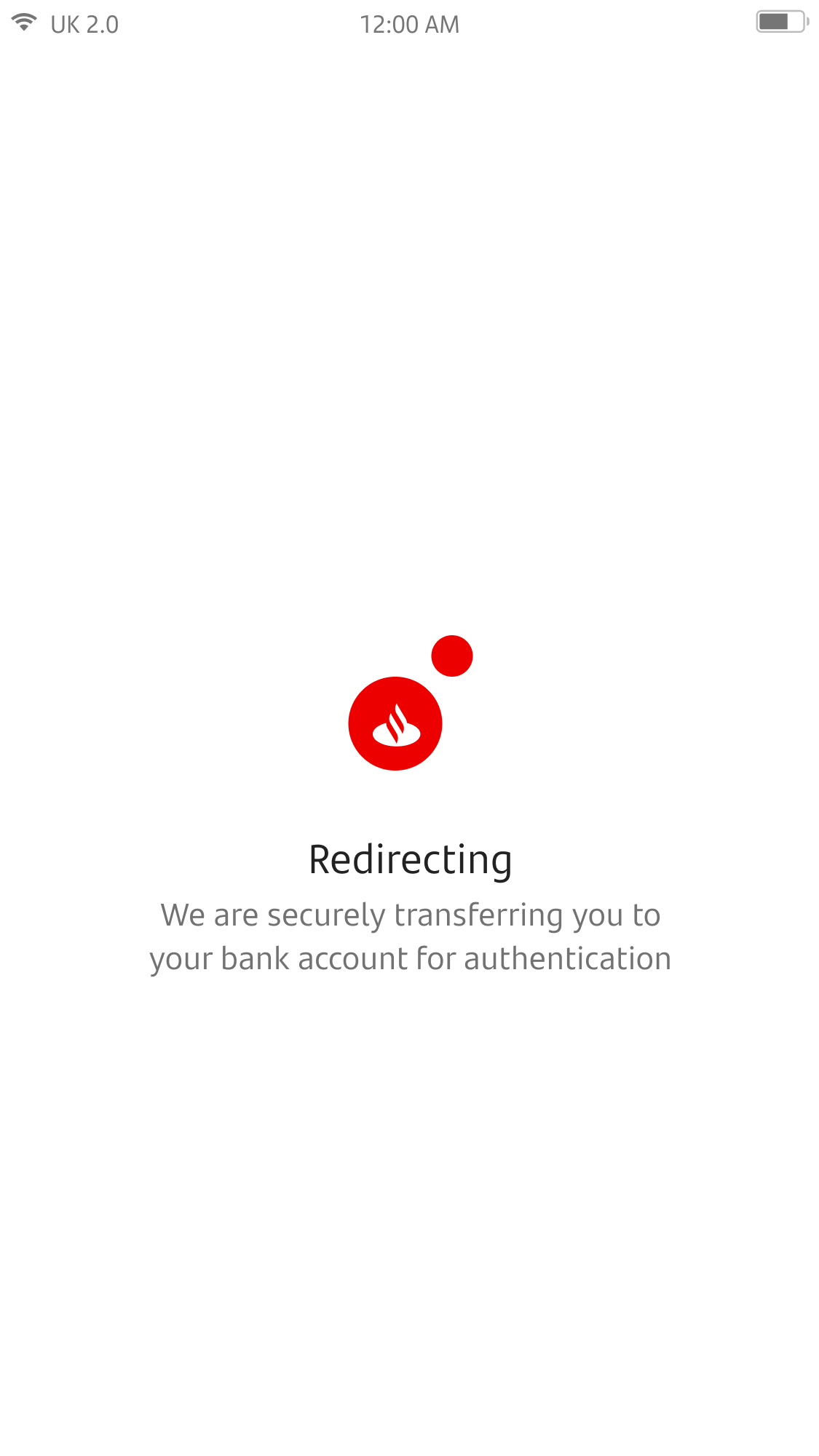
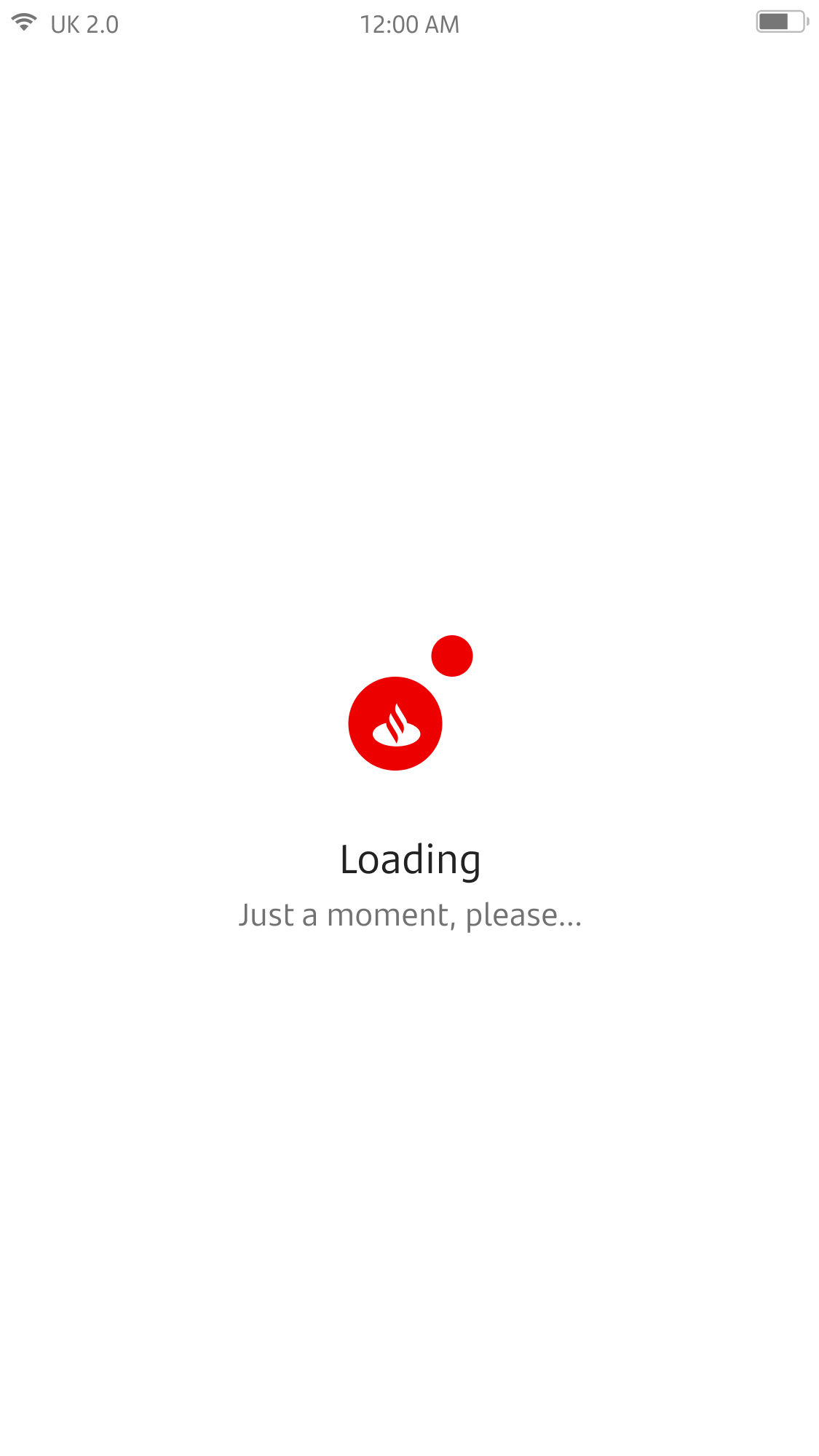
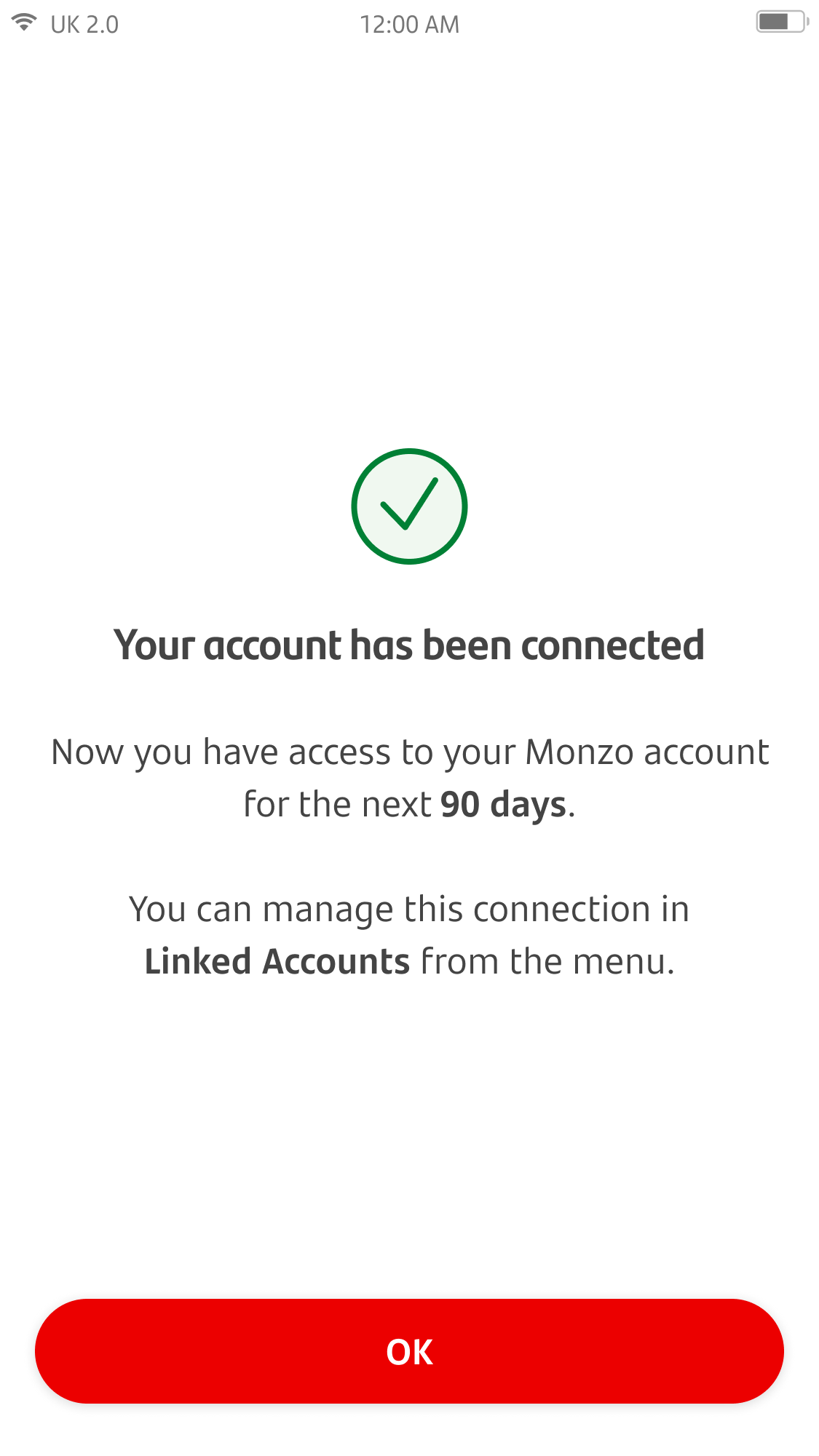
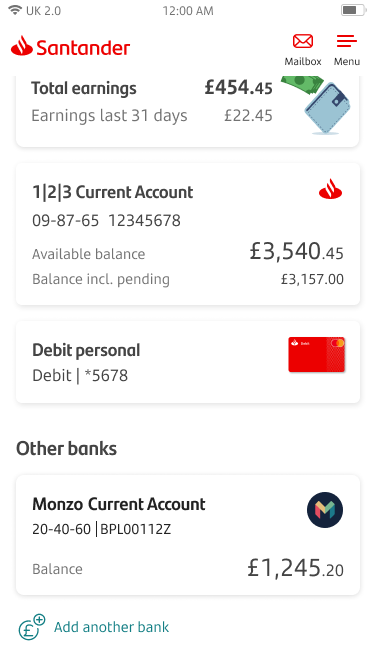
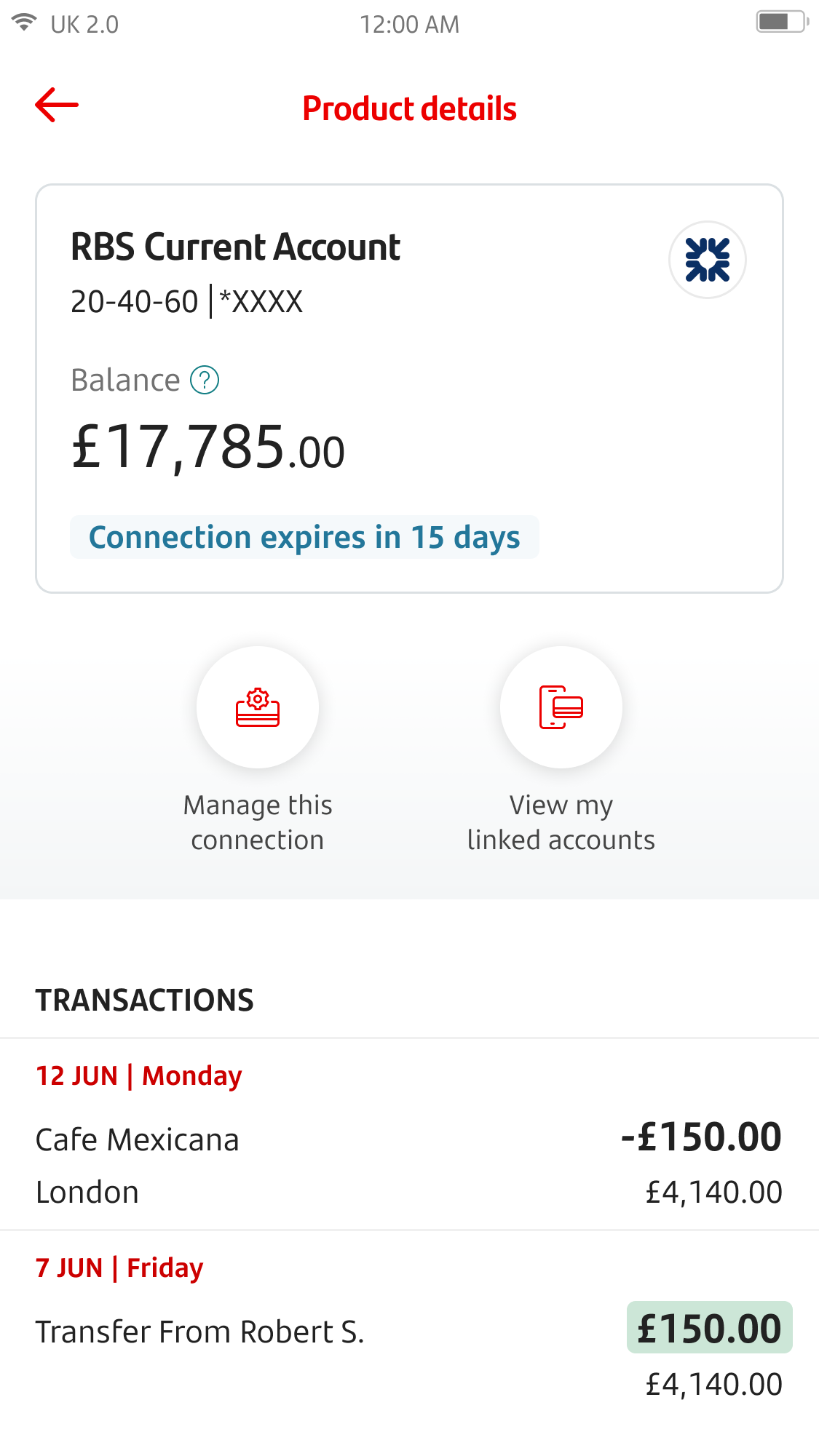
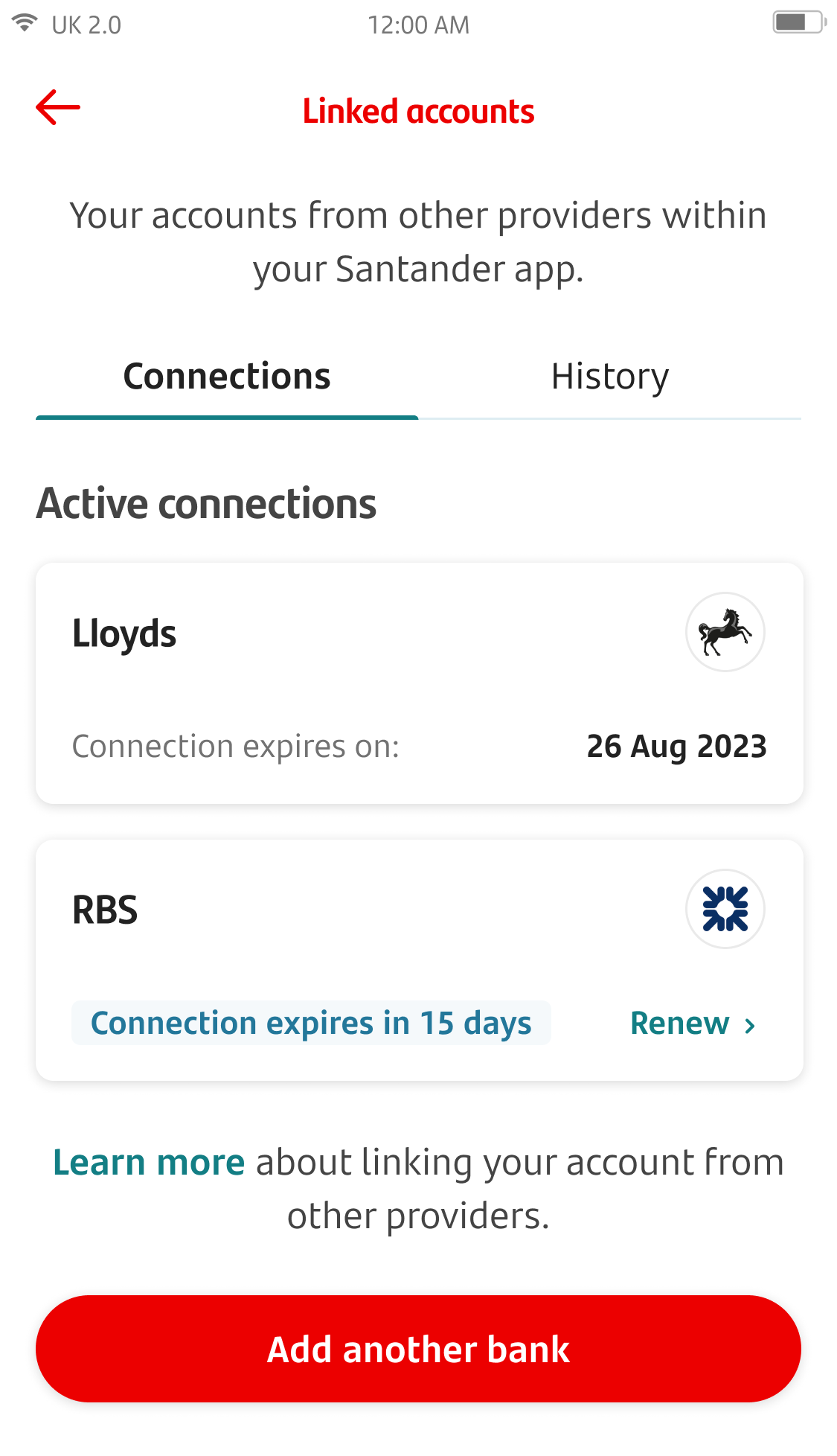
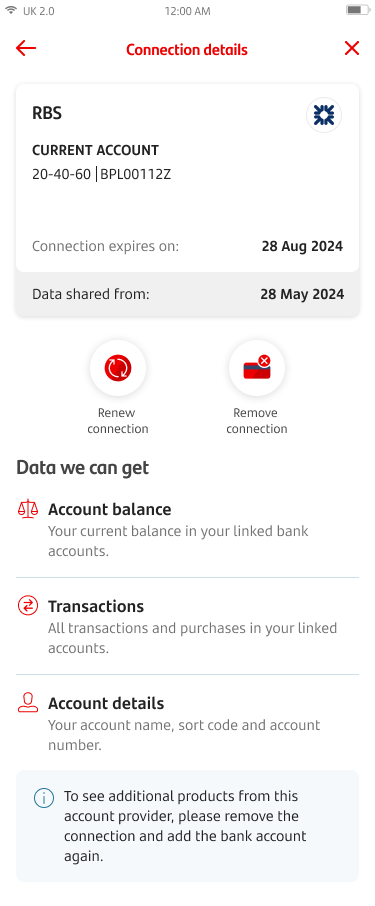
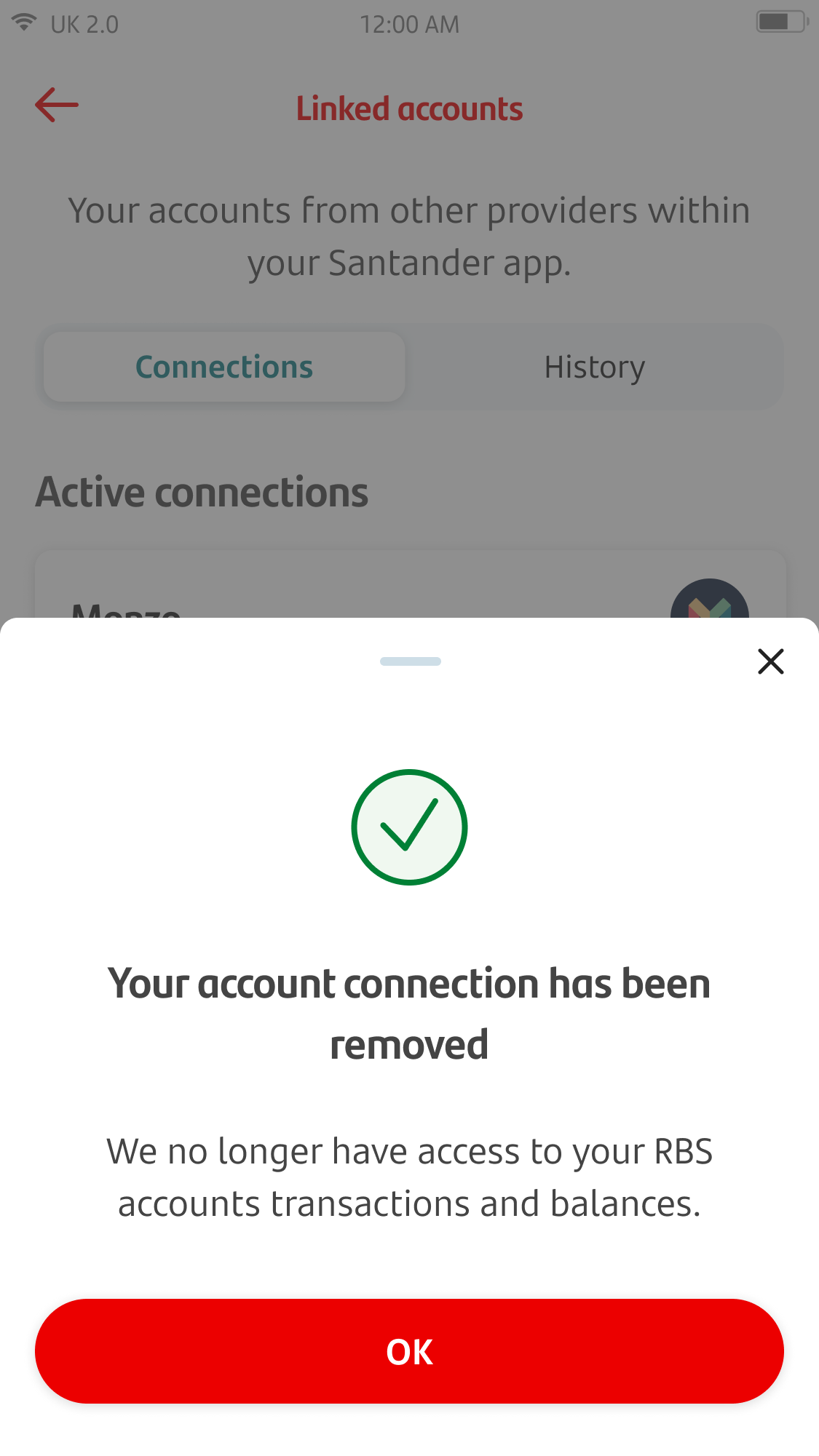
Linking external accounts with Open Banking
You can view a selection of external financial accounts in one place in our mobile banking app.
With Open Banking, you can connect your accounts in our mobile banking app so you can view your money with Santander and other providers. You choose which accounts you want to connect, and you can switch this feature off anytime.
To get started, log on to Mobile Banking. Then, on the home screen, tap on the “Add another bank” option at the bottom of the screen.
You can also add your accounts from the side menu. Simply click on ‘Linked accounts’ to review the list of connections with other providers.
You can now start connecting your accounts from here. You can also manage the consent you have with the other providers.
Tap ‘Add another bank’ to get started.
You can also read our frequently asked questions (FAQs) if you have any questions. These can be found under the ‘Learn More’ link.
Tap on the provider you’d like to connect your Santander account with.
If you see that a provider is greyed out, this means that you have already connected your account or accounts with this bank. Please remove the connection before adding new accounts from this provider.
You can read our terms and conditions and data protection statement.
Once you’ve scrolled to the bottom and you’re happy, tap ‘Accept’.
You can read more information about what sort of data you'll be sharing with your chosen provider.
If you're happy to continue, and link with the provider, tap 'Confirm’.
If you want to continue to link your account from this provider, tap ‘Confirm’.
You can also tap ‘Cancel’ if you don't want to connect with this provider.
You’ll be redirected to the provider’s page, either in your device's internet browser or in their app you have on your phone. You'll be asked to log on to the mobile or online banking service of your chosen provider.
Once you've done this, choose the account you want to connect and accept to continue. This may take a few moments to complete.
You’ll be redirected back into the Santander mobile banking app after.
If you’ve successfully connected your accounts, you’ll now see a message welcoming you back to the app and confirming that your account has successfully connected. To continue, tap ‘OK’ to return to the linked accounts dashboard.
On the home screen, you'll be able to see your linked accounts, alongside your Santander accounts. You can see some account details including your account balance.
If you tap on one of your linked accounts, you can see even more information (such as your transaction history) for that account, and when your consent for it expires.
You can see all the accounts you currently have linked back in the 'Linked accounts' menu. You can also see when the consent for each expires.
Consent for a linked account automatically expires after 90 days. If you'd like to continue seeing the accounts from this provider in your Santander Mobile Banking app, you'll need to renew the connection.
To renew or remove your connection, first tap on a specific provider from the Linked accounts' list.
You'll see the details for this provider, including the status of your consent for the account(s) you have connected.
If your consent has expired, tap 'Renew connection’ in the middle of the screen.
You can remove your connection to unlink an account at any time by tapping 'Remove connection’ in the middle of the screen.
If you choose to remove your connection, you'll see a message letting you know that the removal was successful. You won't be able to see any more information related to that account once your connection has been removed.