





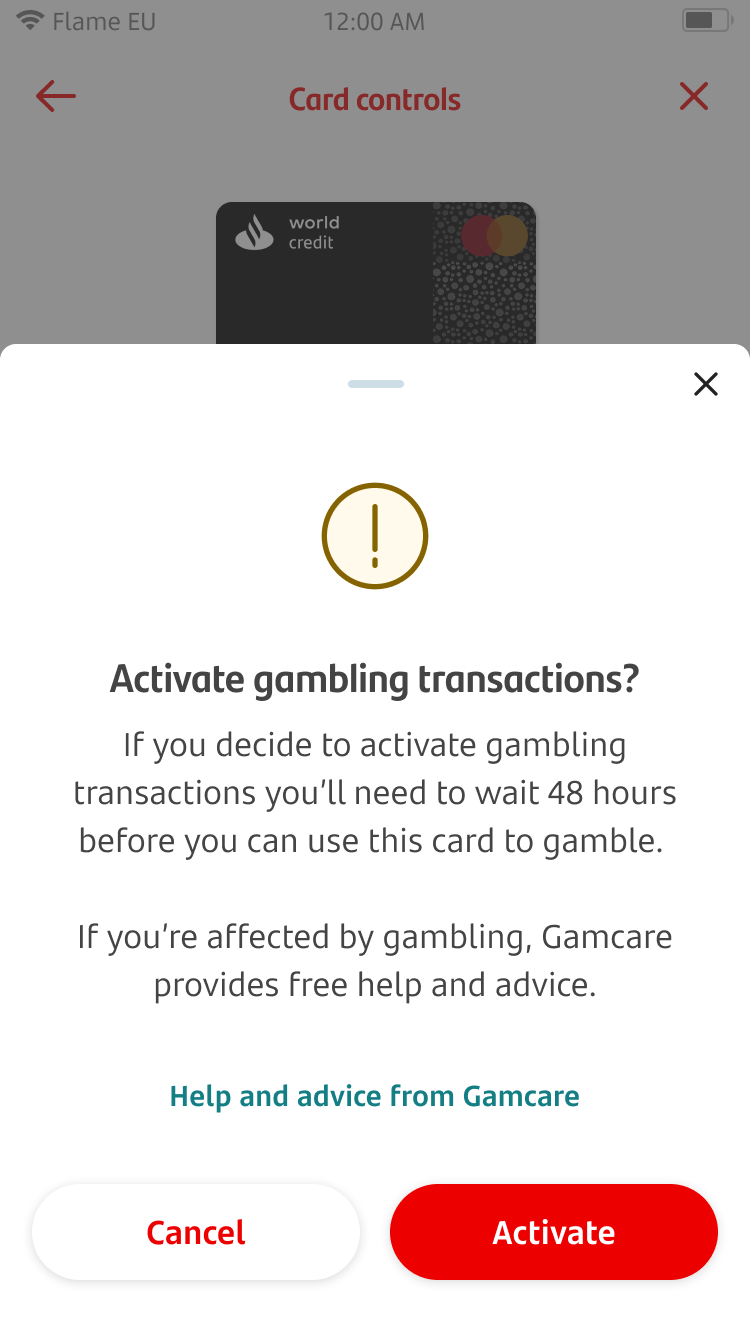
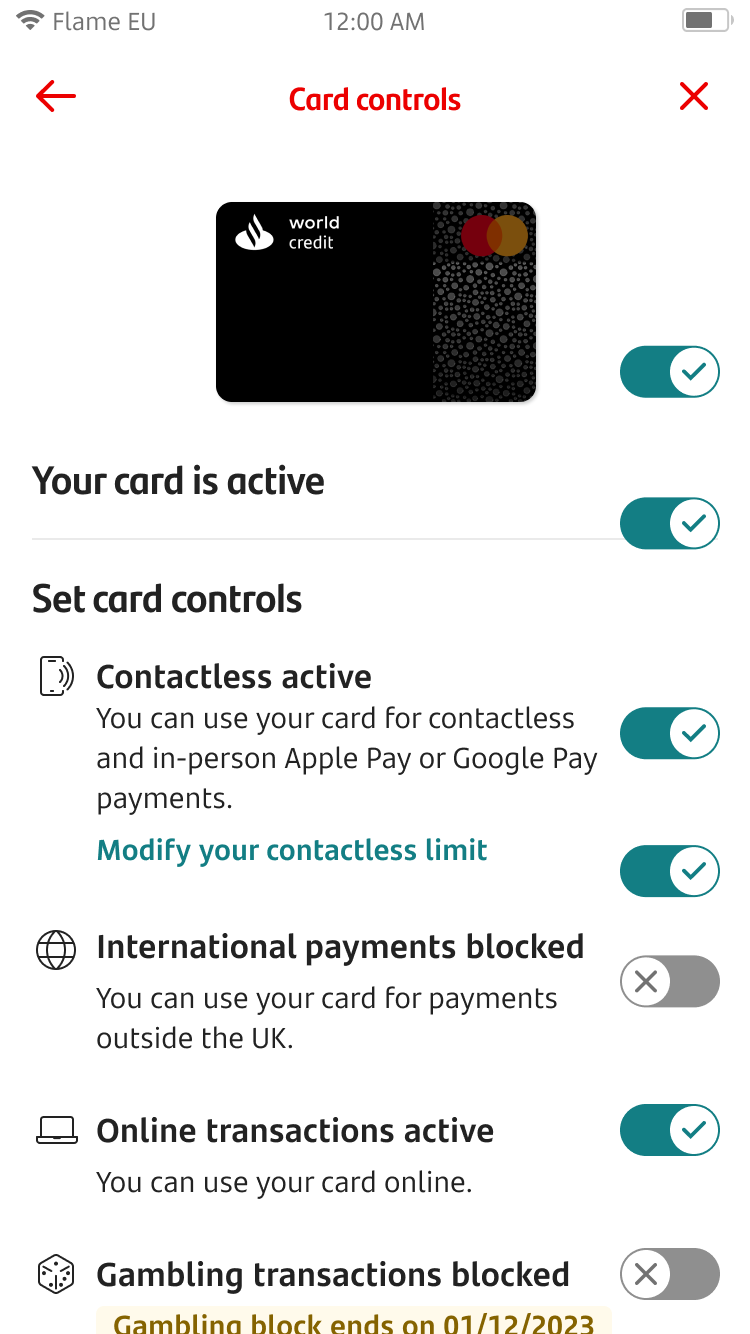

Card controls
To get started, choose the card you want to manage. You can do this by tapping 'Manage cards.' This will either be in your shortcuts at the top of the home screen or in 'More options’. This feature is only available for Mastercard.
Once you’re in the card’s section, you will need to tap ‘Card controls’ shortcut. This may be in ‘More options’.
If you go to 'More options', you'll find other shortcuts. Tap on 'Card controls’.
Here you can choose to turn on or turn off your card control settings by tapping on the toggle button. If the toggle button has a tick, it's on. If it has a cross, it's off.
For international payments, if you’re travelling outside the EU, let us know so we can place a note on your account.
You can do this by logging on to Online Banking. Click ‘Account Services,’ then click ‘Use card abroad’.
You can always come back to check your settings of your chosen card and make changes from 'Card controls’.
To remove the blocks, you can simply repeat the same journey by tapping on the toggle again.
Only relevant to gambling blocks;
When removing the gambling block, you will be informed that you need to wait 48 hours before you can use the card to gamble. You will need to tap on ‘Activate’ to remove the gambling block.
On the ‘Card controls’ screen, you'll be able to see when the gambling block ends.
Once the 48-hour cooling off period has ended, you'll be able to make gambling transactions and the toggle button will turn on.
You can always come back to check your settings for the selected card and make changes from 'Card Controls.’