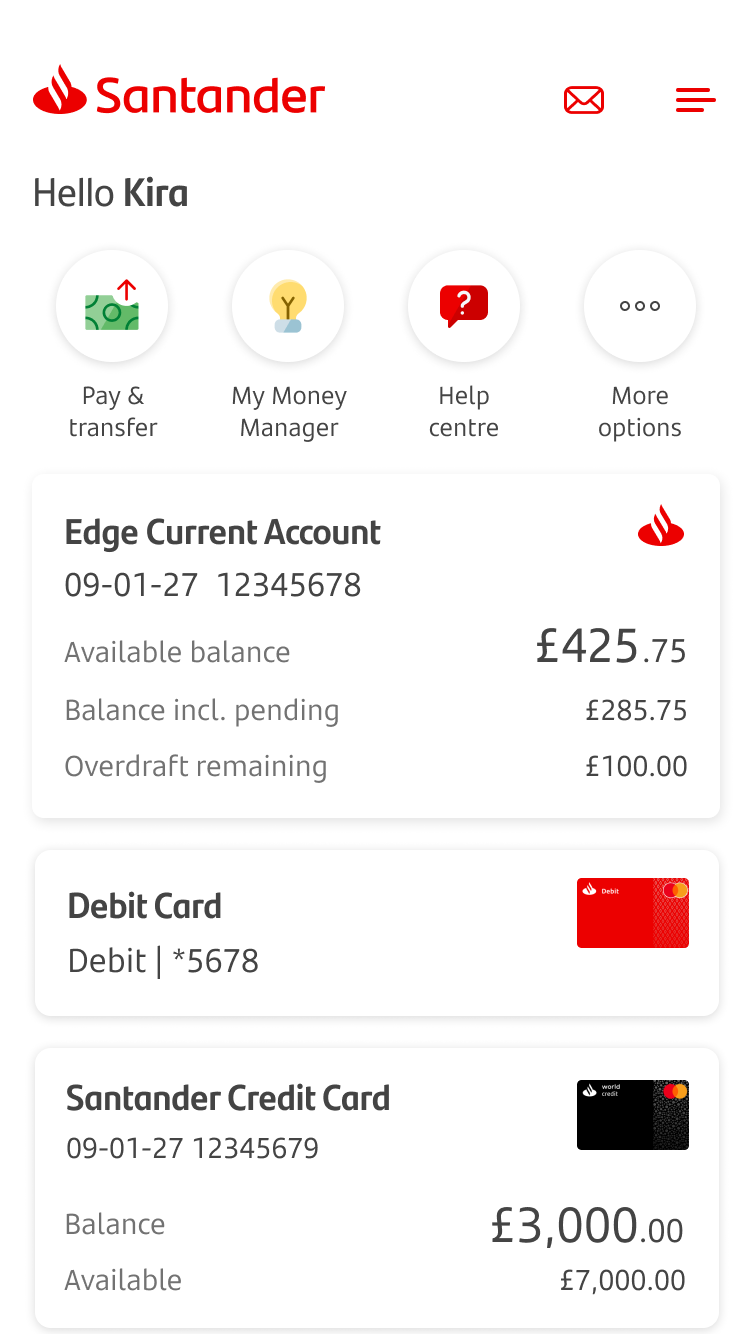
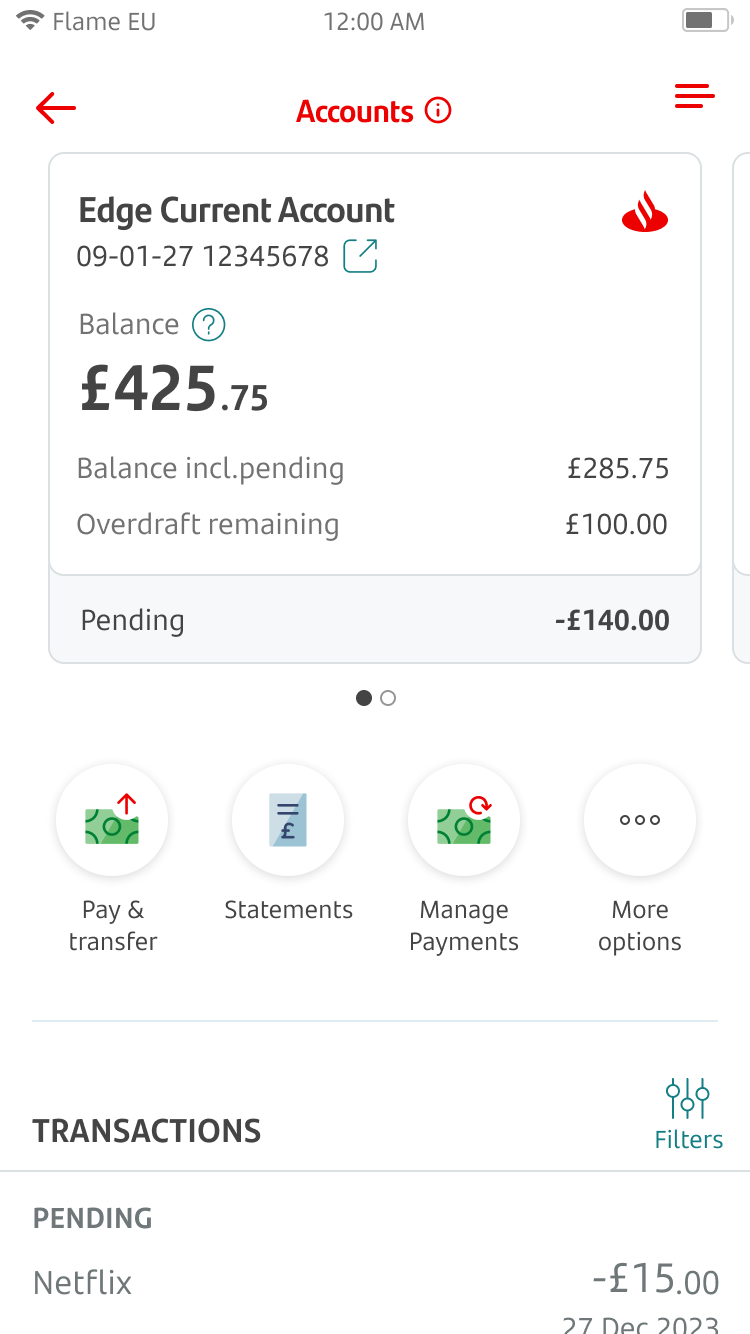
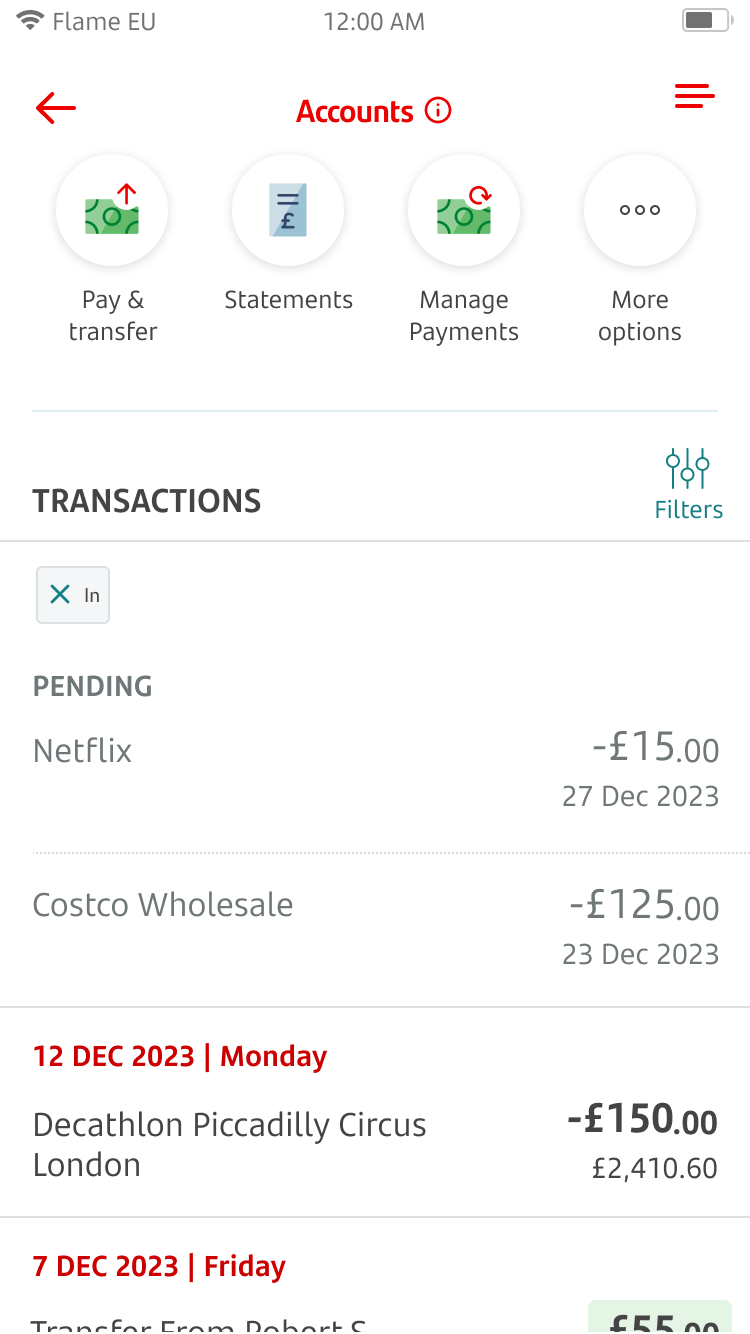
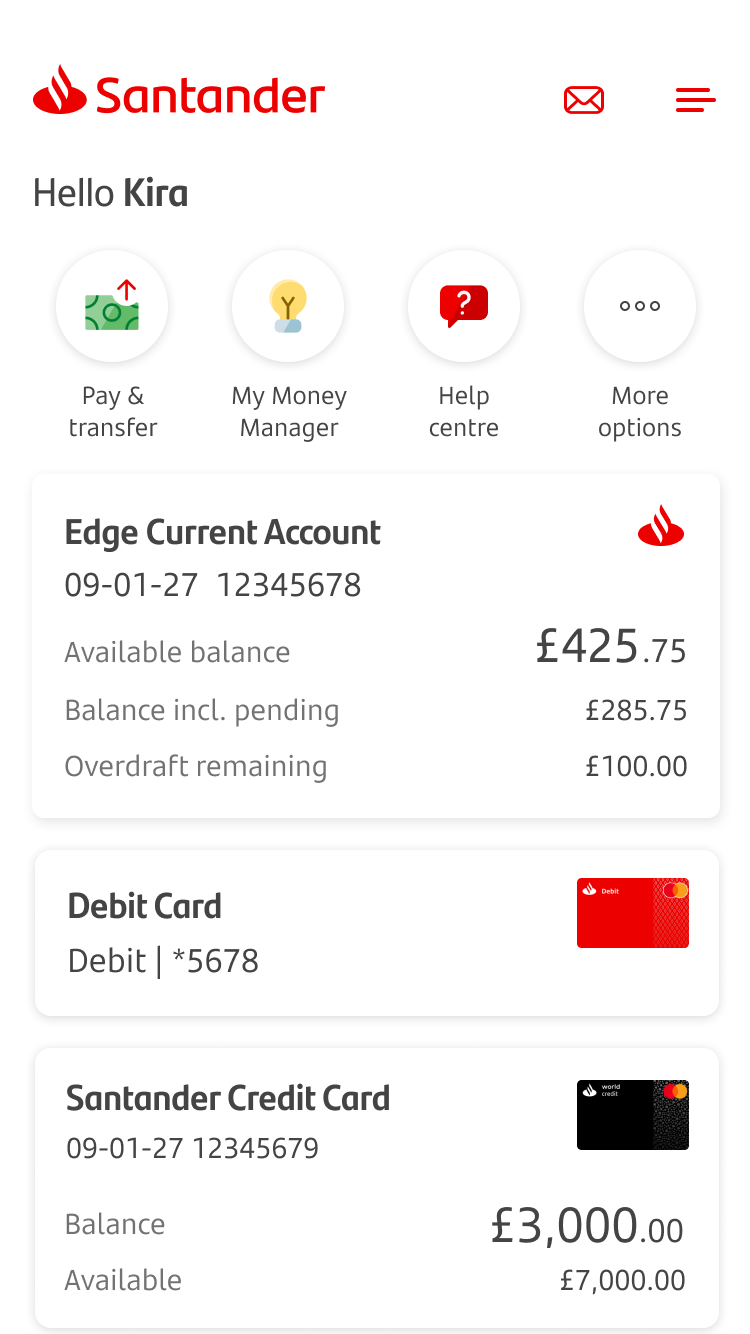
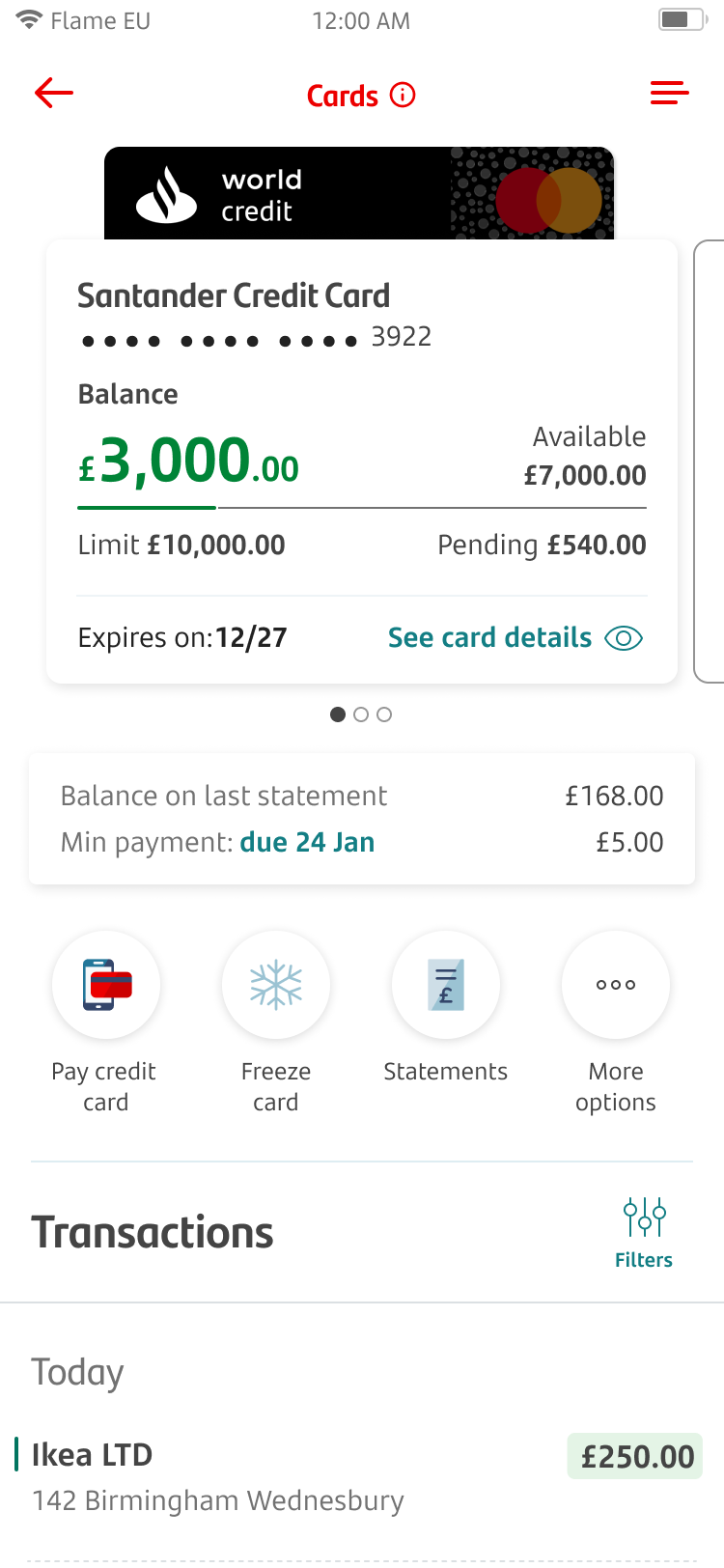
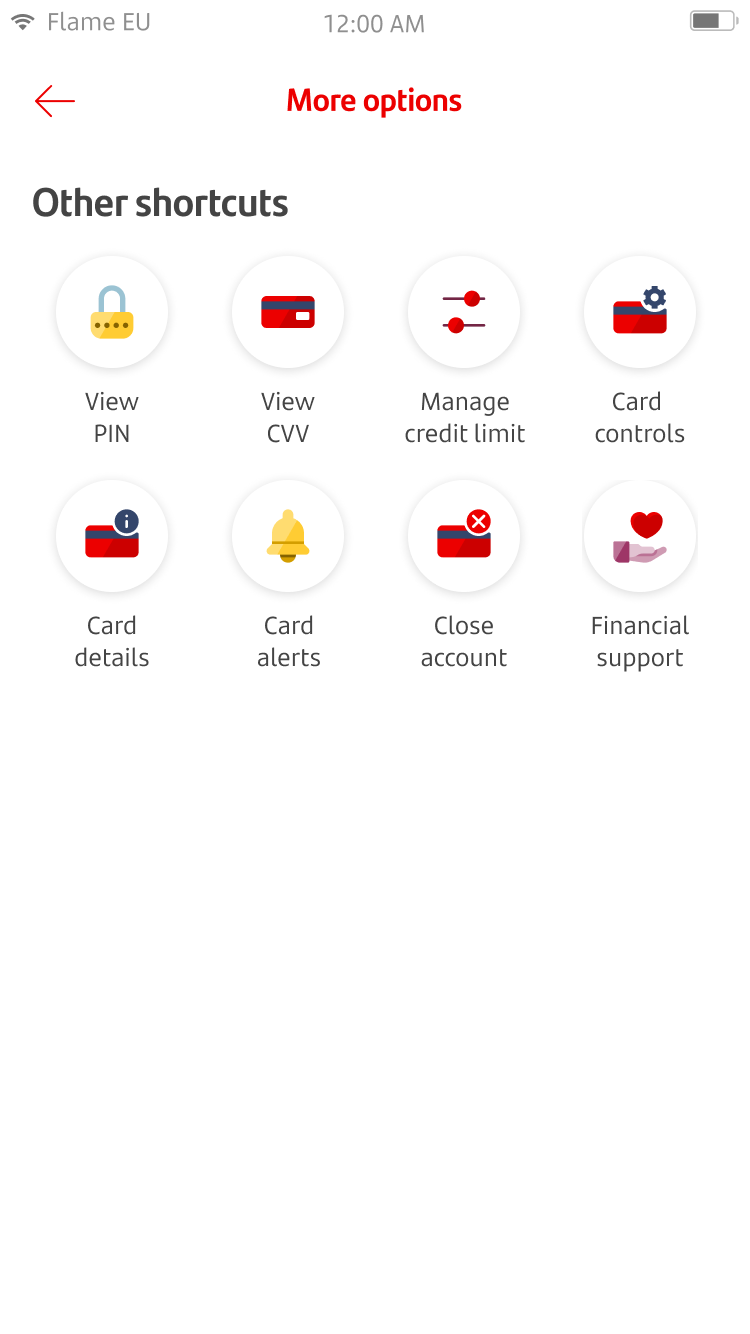
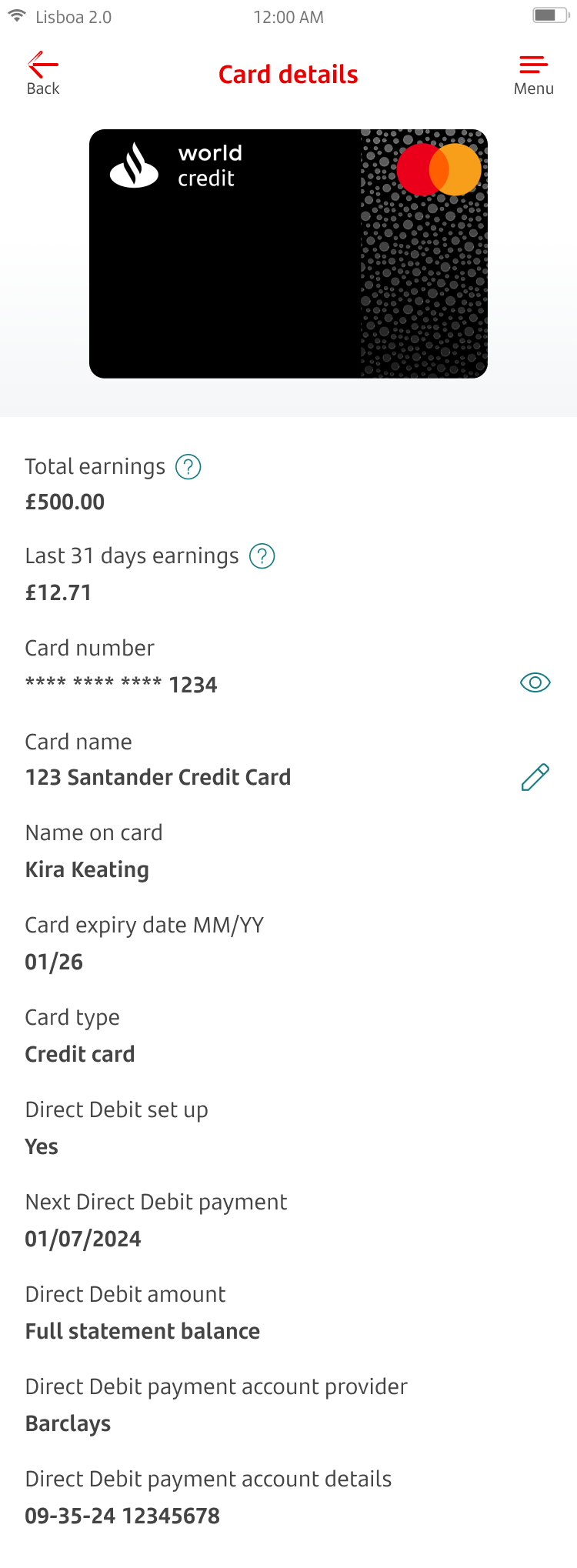
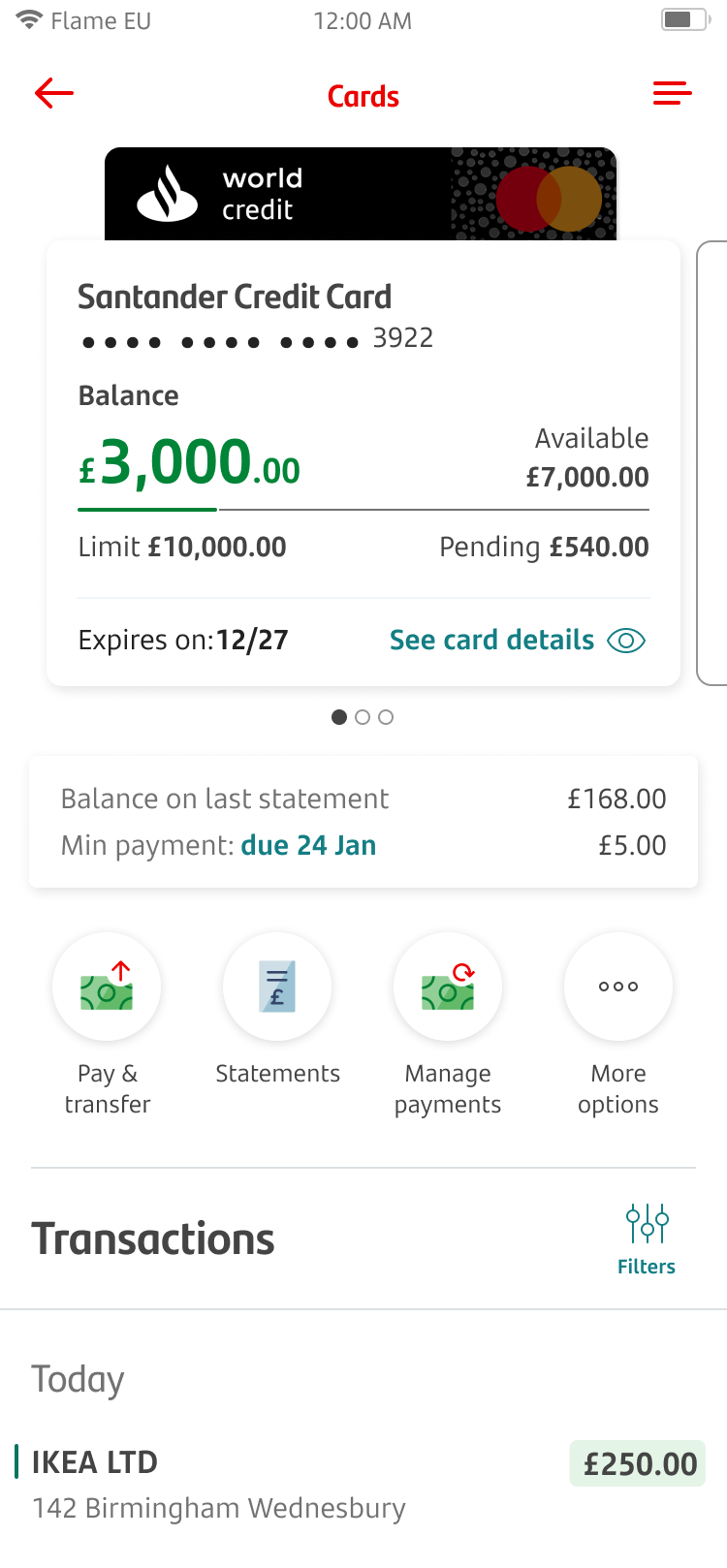
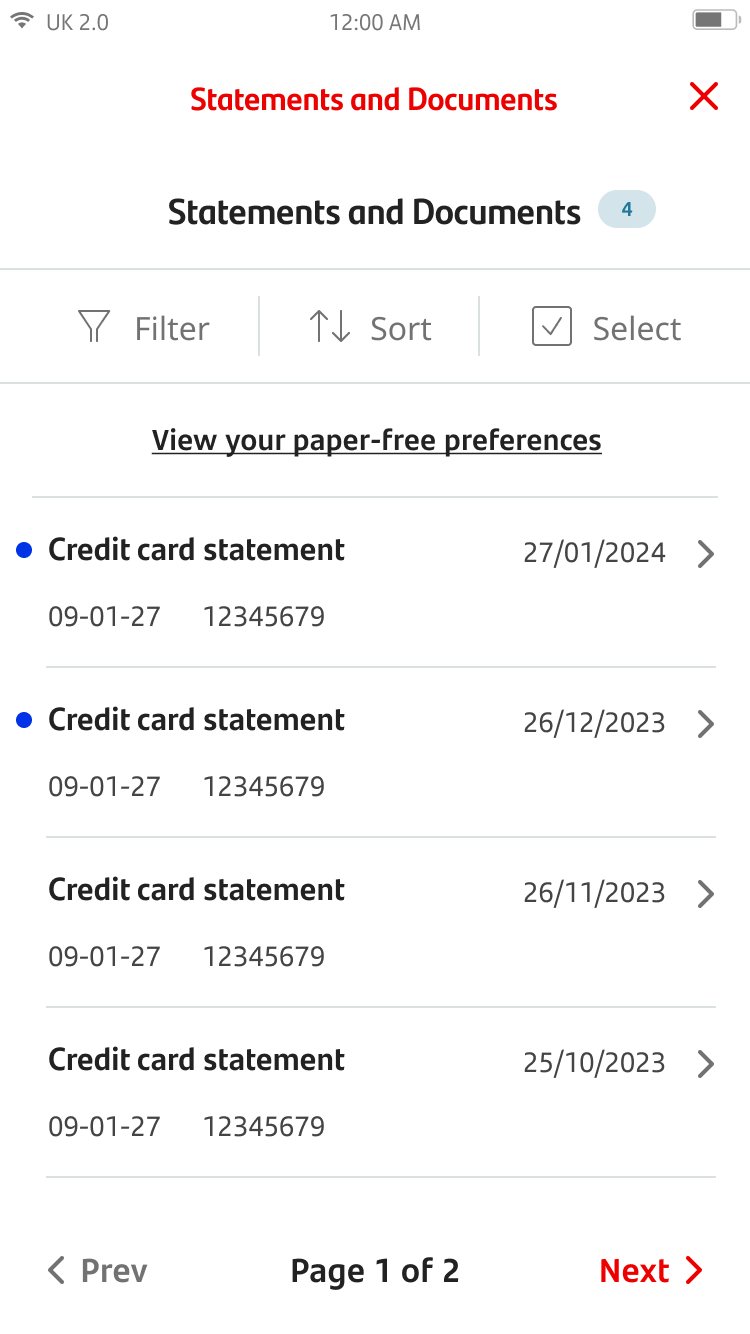
Account information
To help you stay on top of your finances, you can see all of your accounts on the home screen.
When you tap on an account you’ll see:
- your balance
- your balance with any pending transactions included
- your overdraft (if you have one).
Under this you can see a full list of all the recent incoming and outgoing transactions. You can see other similar accounts by swiping right. The dots show if this is available.
You can either see all of your transactions, or you can choose to see what comes in or only out of your account. To filter, tap the 'Filters' icon to select either outgoing or incoming transactions.
To see your recent credit card details and transactions you can tap on your credit card account from the home screen.
Your current balance and available credit is shown at the top. You can also see your credit limit and recent transactions.
- Green – means that you are below 80% of the credit limit.
- Amber – means that 80% of the credit limit has been used.
- Red – means that your credit limit has been exceeded.
You’ll also be able to see pending transactions. These are payments you've made that are still processing.
To see your card number, CVV and expiry date, tap 'See card details.'
To see more details about your card, tap ‘Card details’. You may need to tap on ‘More options’ to find this icon.
There’s more options for managing your card. To see more details about your card, tap the ‘Card details’ icon.
You can see more details about your credit card, including the full card name and your payment preferences.
You can also access your credit card statements by tapping the ‘Statements’ icon in the middle of the screen.
If you want to see your credit card statements only, you can do this by filtering on the credit card account.
Once you've tapped on a document, it'll open in a PDF viewer. You can then choose to download or share your statement.