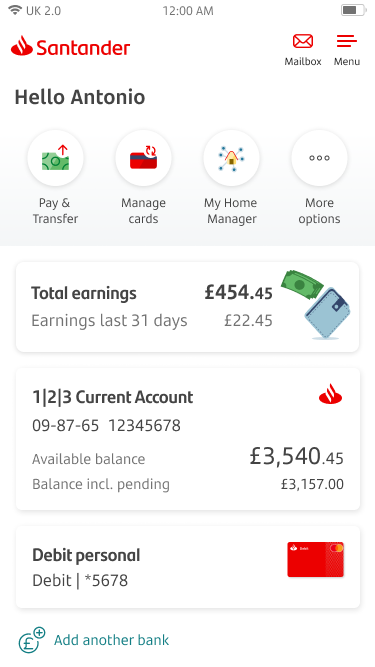

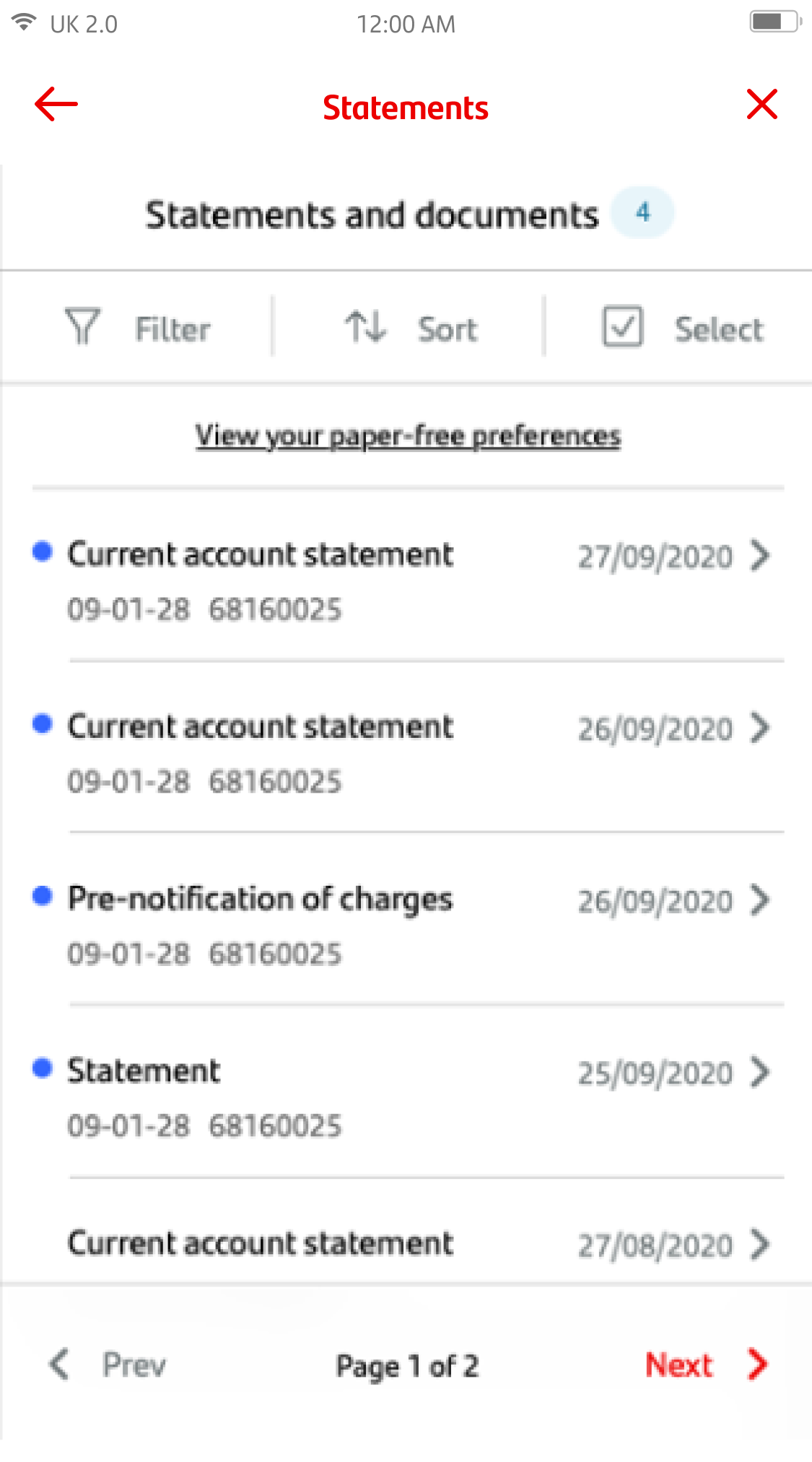
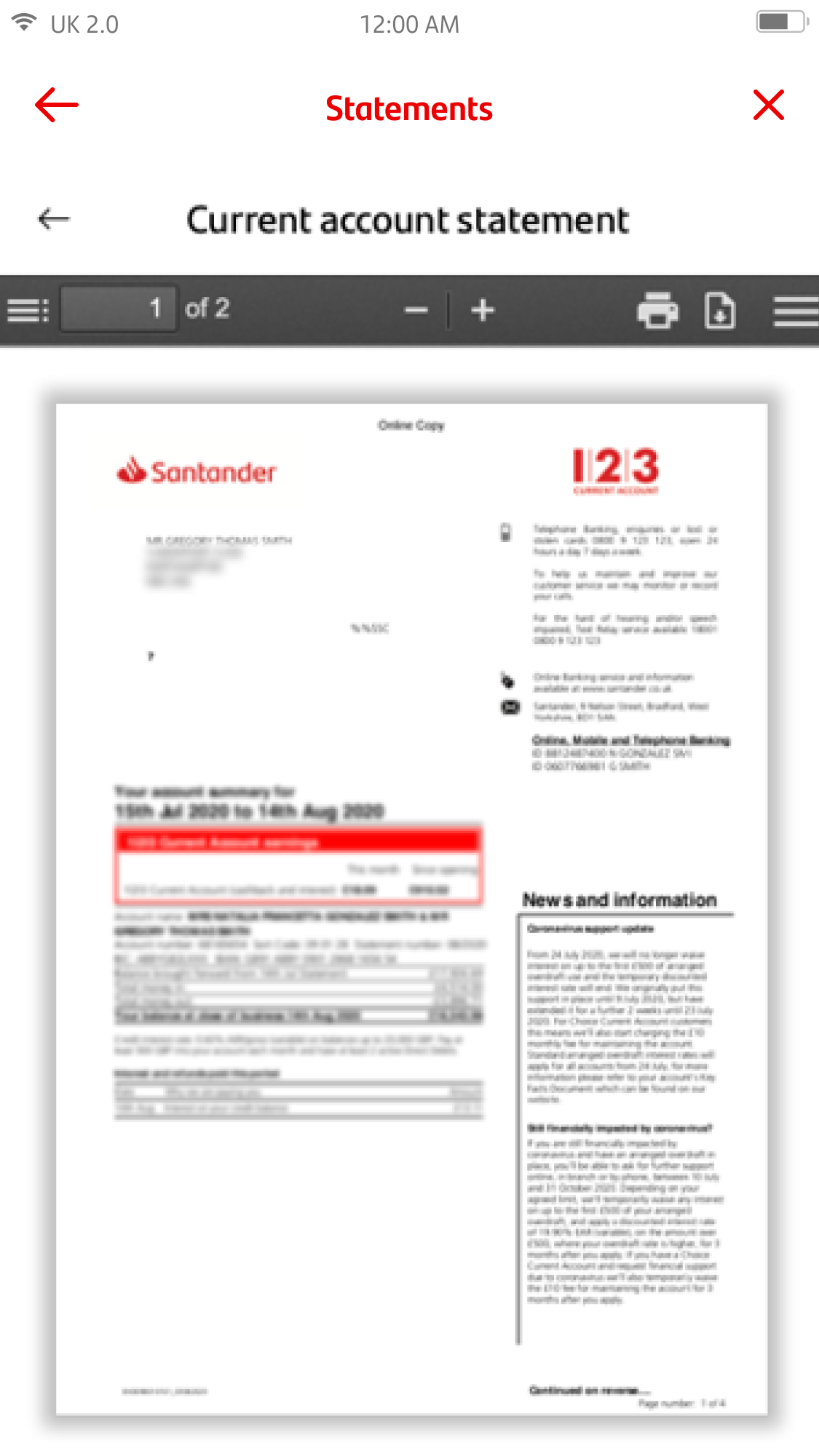
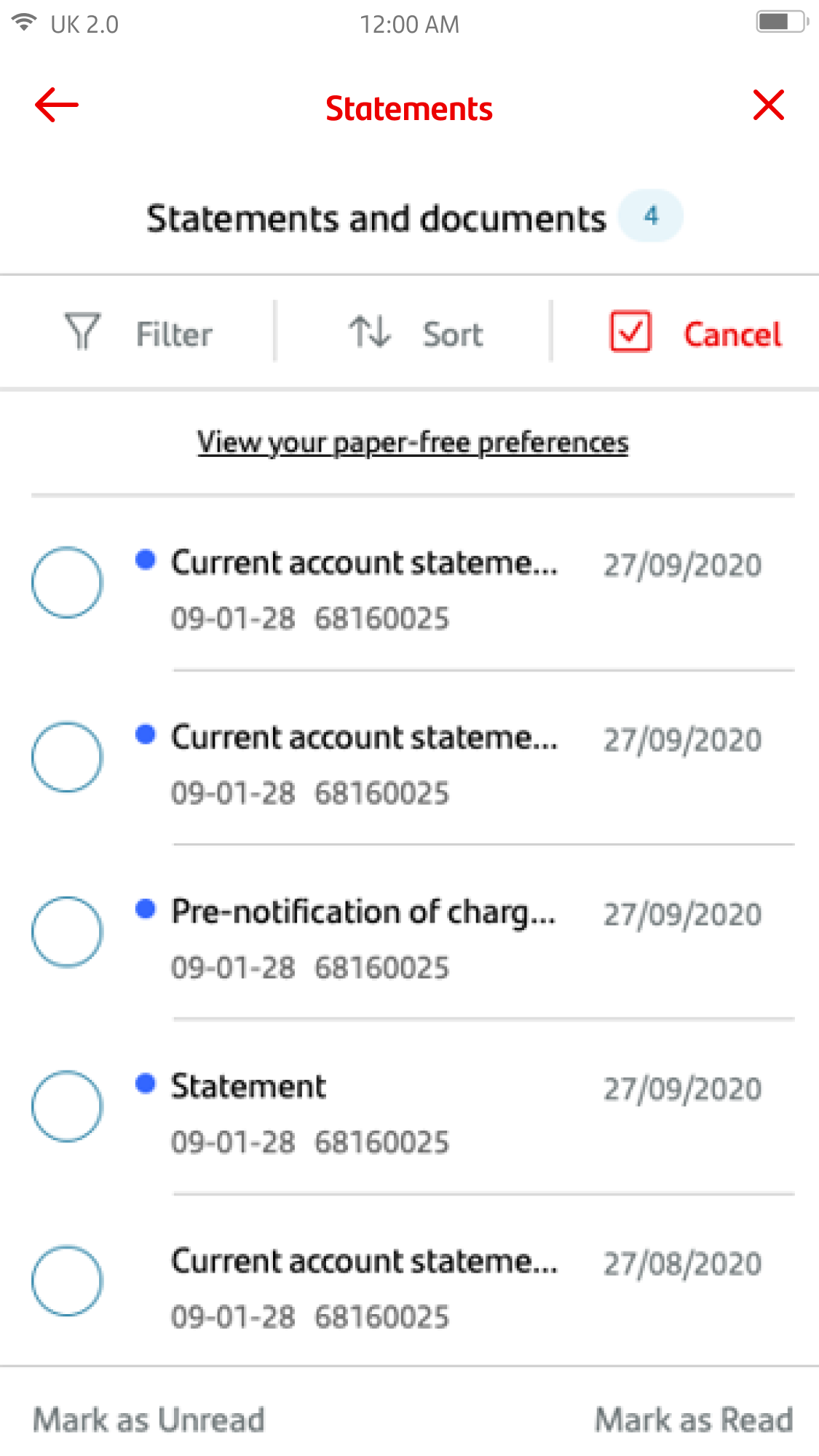
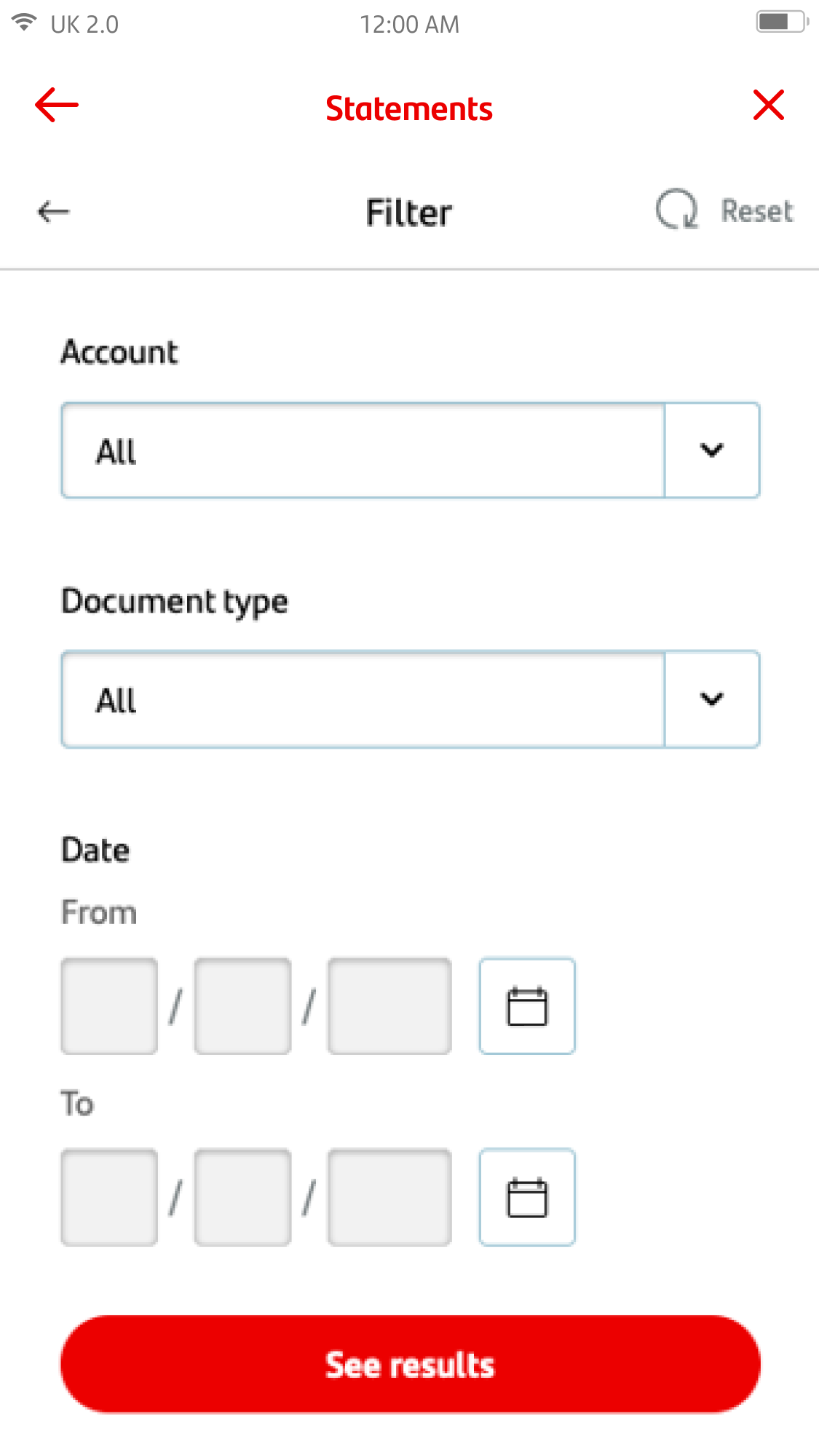
Paper free and e-Documents
If you’d like to look at your statements and documents, tap on the ‘mailbox’ icon in the top right corner now.
By tapping on ‘Statements and documents’, you’ll be able to view your documents and modify your paper-free preferences.
In your ‘Statements and documents’ inbox, you can view your documents by clicking on them.
Once you've tapped on a document, it'll open in a PDF viewer. To download it, tap on the download icon in the top right corner of the screen. Once you’ve downloaded the PDF, you can print the document.
You can keep track of documents in your inbox by marking them as 'Read' or 'Unread’. Click ‘Select’ near the top of the screen (this is where the ‘Cancel’ option shows in this image), then pick a document and choose 'Mark as Unread' or 'Mark as Read' at the bottom of the screen.
You can also click ‘Filter’ at the top of the screen and sort through your inbox. You can search by account type, document type, and within a specific date range.