Slide 1 of 4
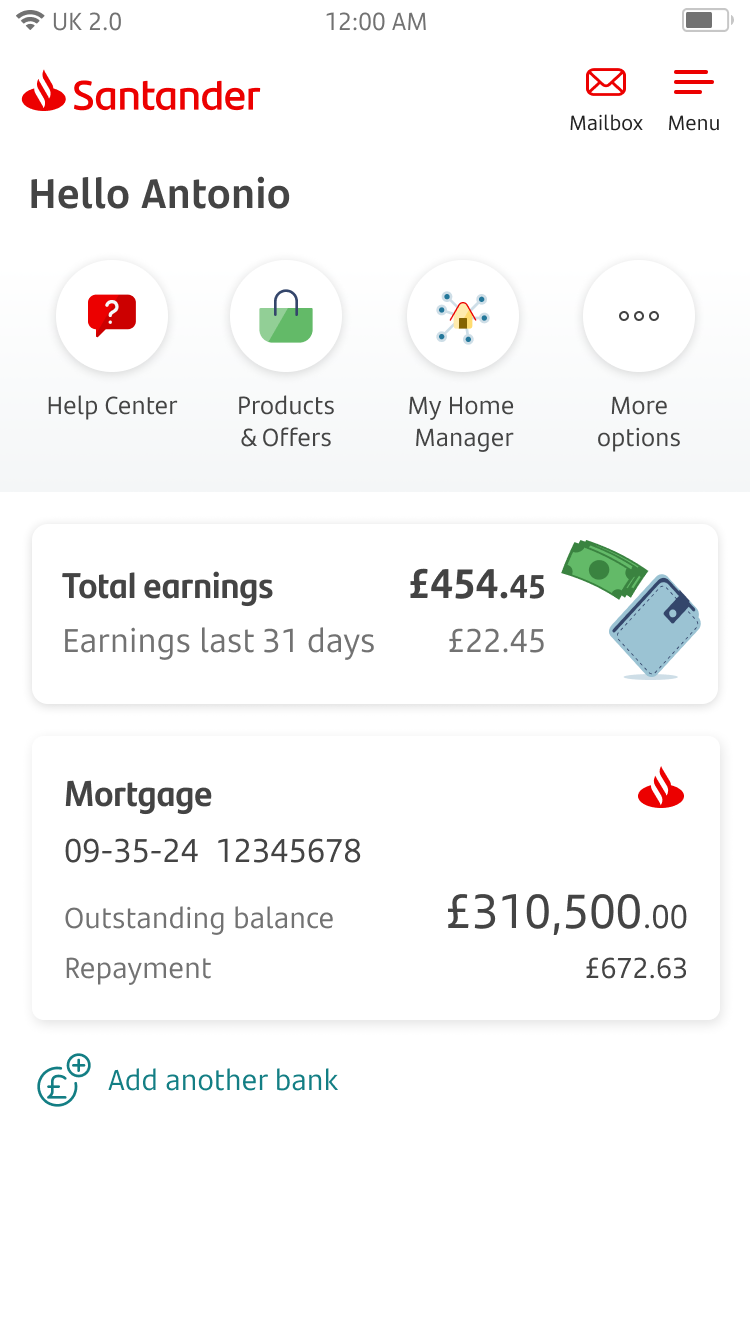
Slide 2 of 4
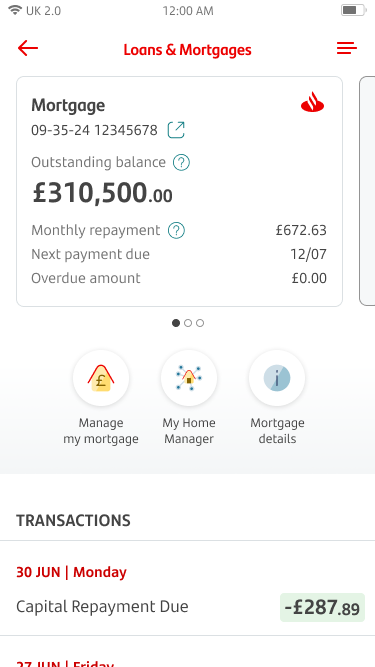
Slide 3 of 4
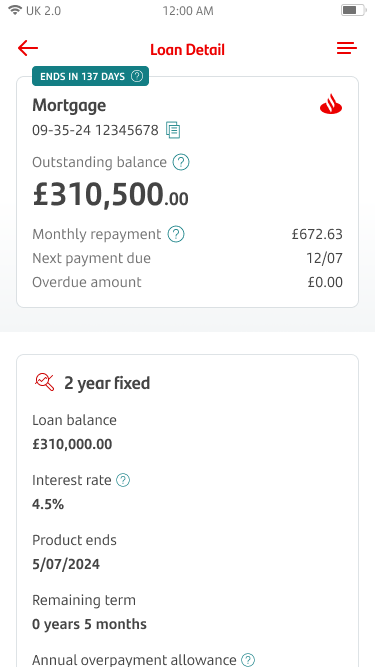
Slide 4 of 4
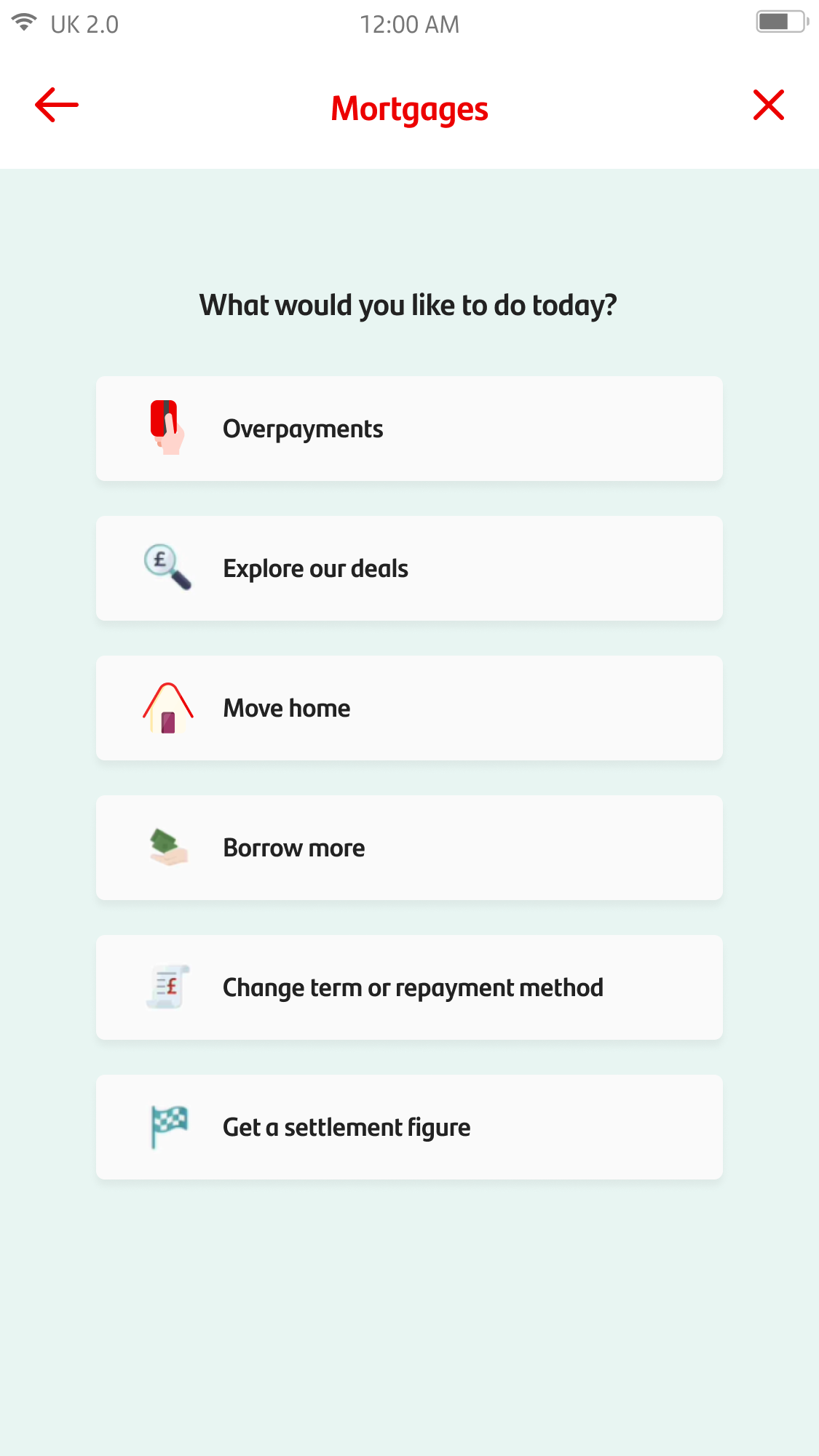
Mortgages
Slide 1 of 4
If you have a Santander mortgage, you can find out more information about it by tapping on your mortgage product on the home screen.
Slide 2 of 4
By tapping on your mortgage, you'll be able to see your:
- outstanding balance
- contractual monthly repayment
- next payment date and
- list of transactions.
You can get more information about your mortgage by tapping 'Mortgage details’. You can also see additional features by tapping the ‘Manage my mortgage’ or ‘My Home Manager’ options.
Slide 3 of 4
By tapping on 'Mortgage details' you'll be able to see the detail on each of your loan part(s) including:
- interest rate
- current product and end date
- remaining term and
- overpayment allowance detail (if applicable).
Slide 4 of 4
When tapping on the ‘Manage my mortgage’ option, you can:
- make overpayments
- explore deals available to you
- move home
- borrow more money
- change your mortgage term or repayment method and
- get a settlement figure.
You can always go back to Mobile Banking by clicking on the ‘X’ button in the top right corner.