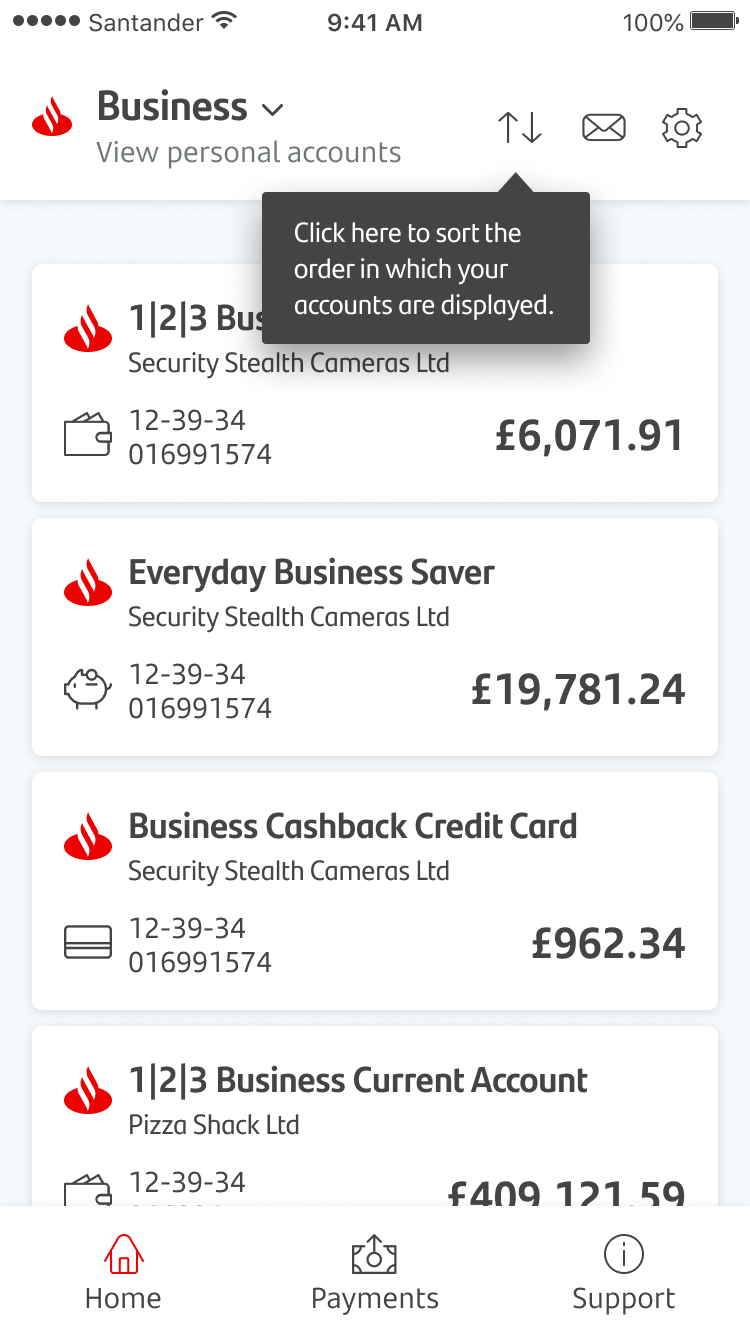
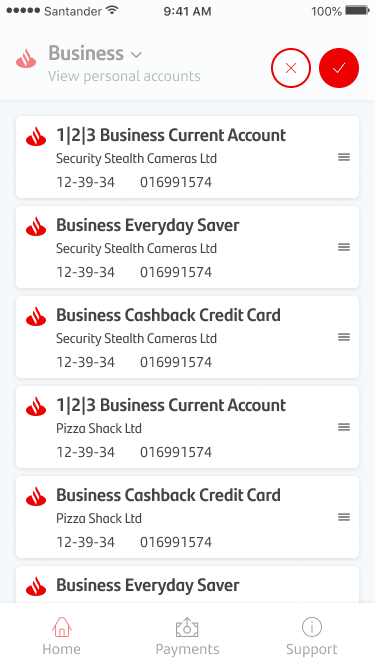
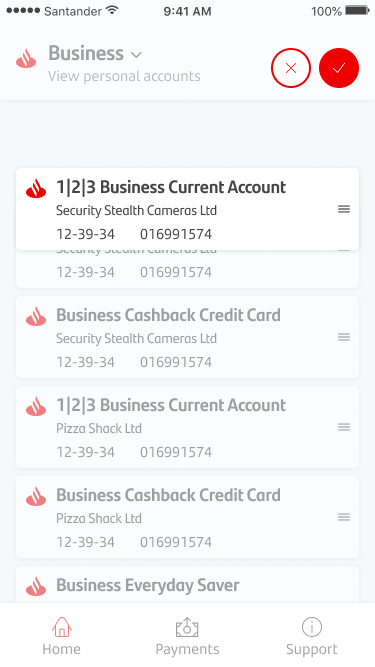
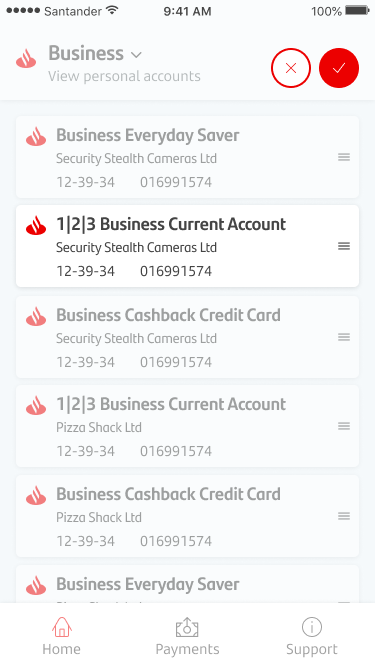
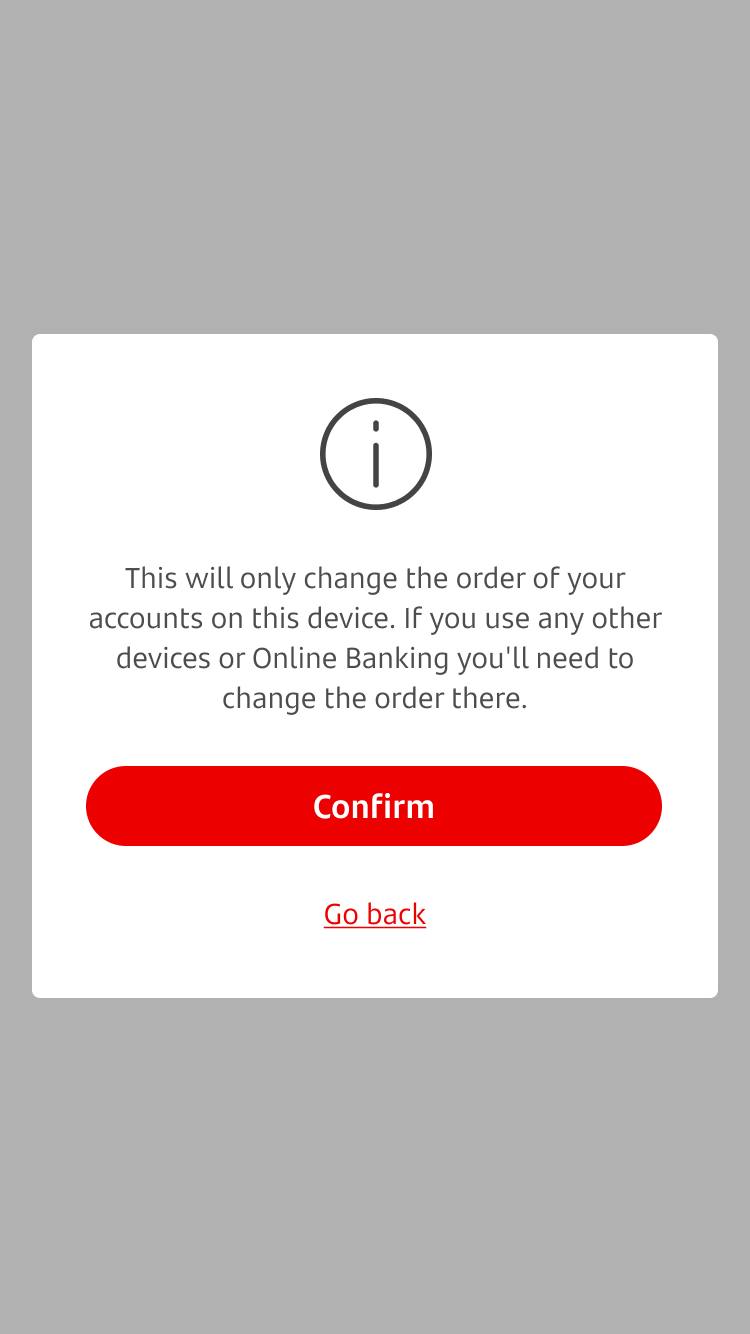
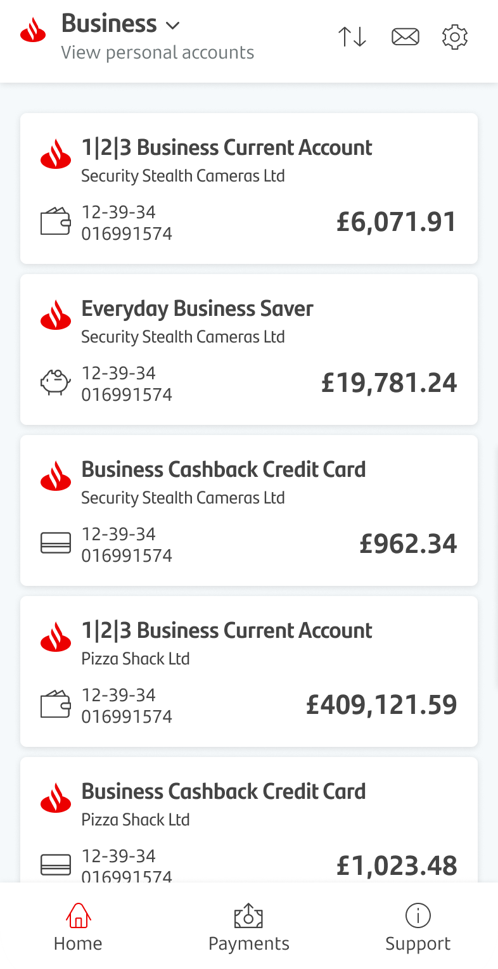
Sort accounts
In this demo we’ll show you how you can sort the order of your accounts on the home screen within the business banking app.
You can sort your accounts by tapping the ‘up/down arrow’ icon on the home screen.
When in ‘sort’ view your account tiles will shrink slightly and you’ll see the three line ‘hamburger’ icon on the right side of the screen.
When you press and hold on the three line ‘hamburger’ icon you can move the position of the selected account.
When you’re happy with the positioning of the account tile, release the press and the new order will be shown.
When you tap the red ‘tick’ icon you’ll see this message. This confirms the changes will only be saved in the app and on the device you've used.
If you use any other devices or Online Banking any changes will not be reflected and you will also need to change the order there.
Please note you’ll only see this confirmation message on the first time you change the order of your accounts.
When you tap the ‘X’ cancel icon, you’ll be returned to the app home screen and any changes made will not be saved.