Slide 1 of 5
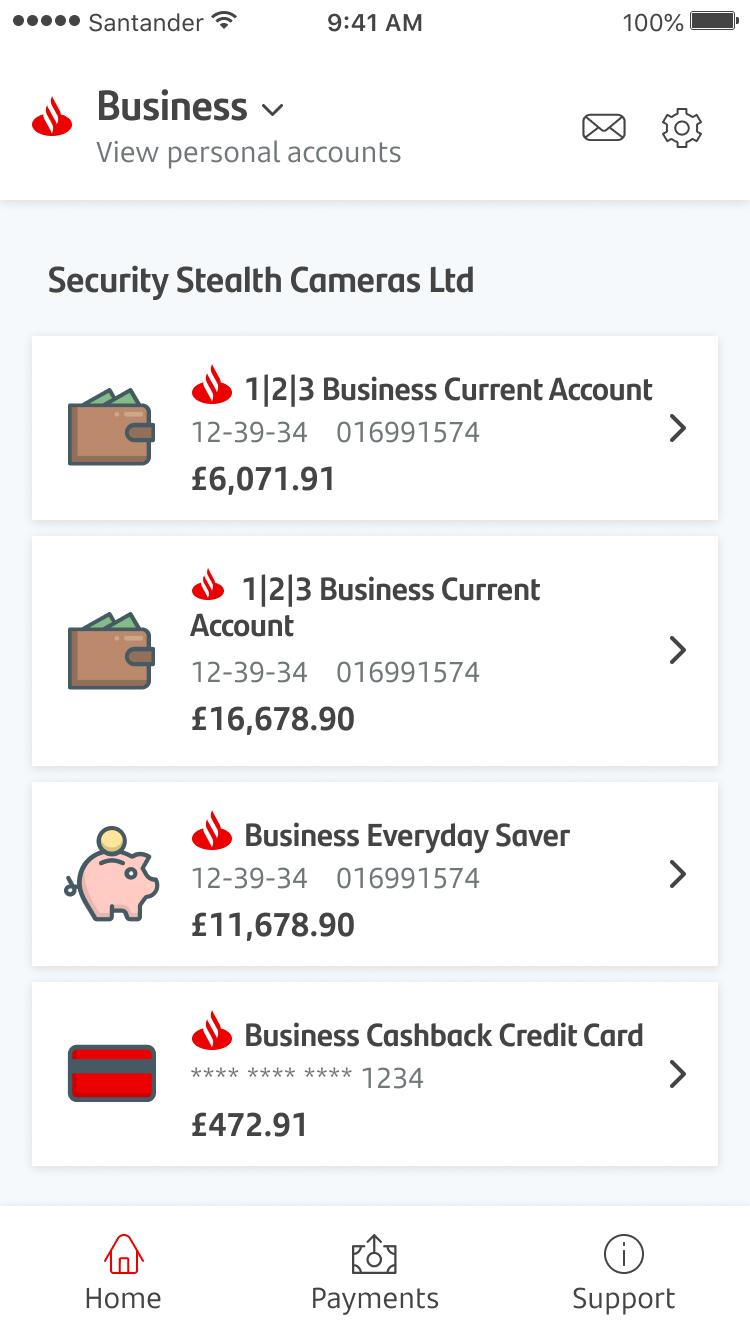
Slide 2 of 5
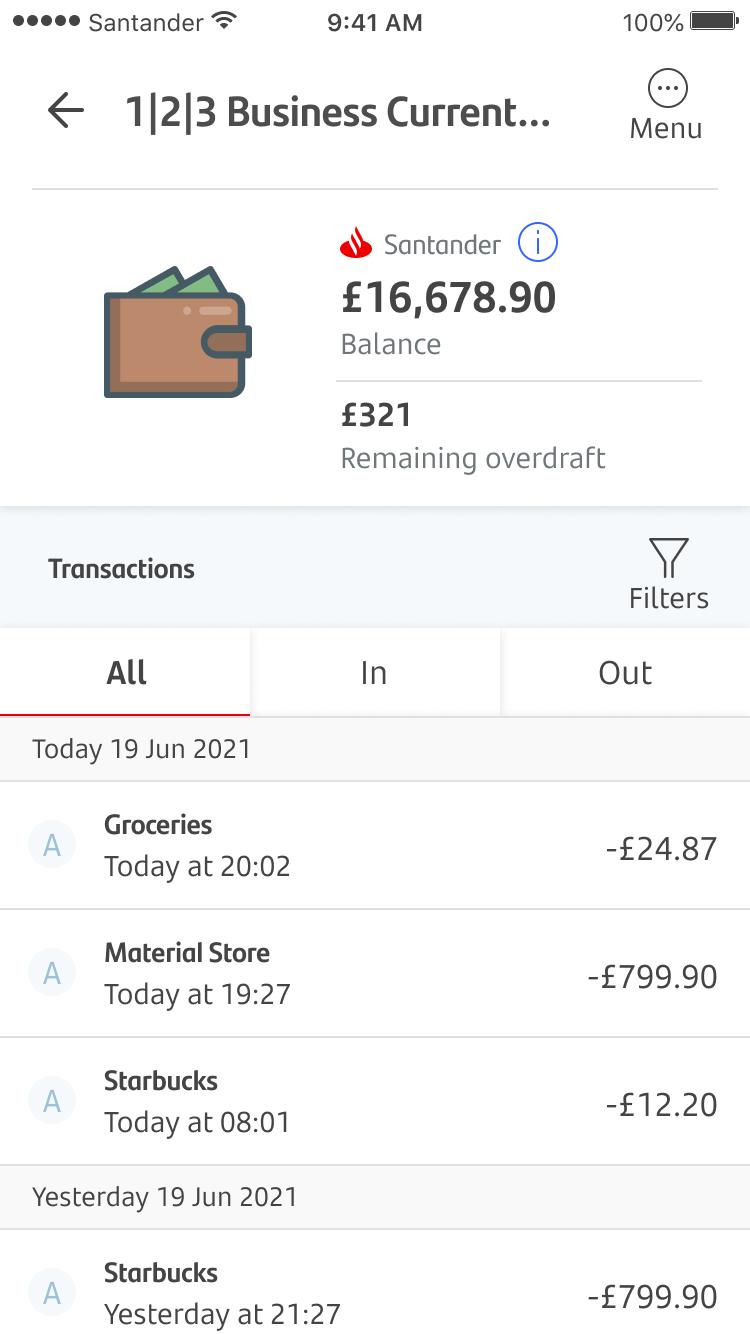
Slide 3 of 5
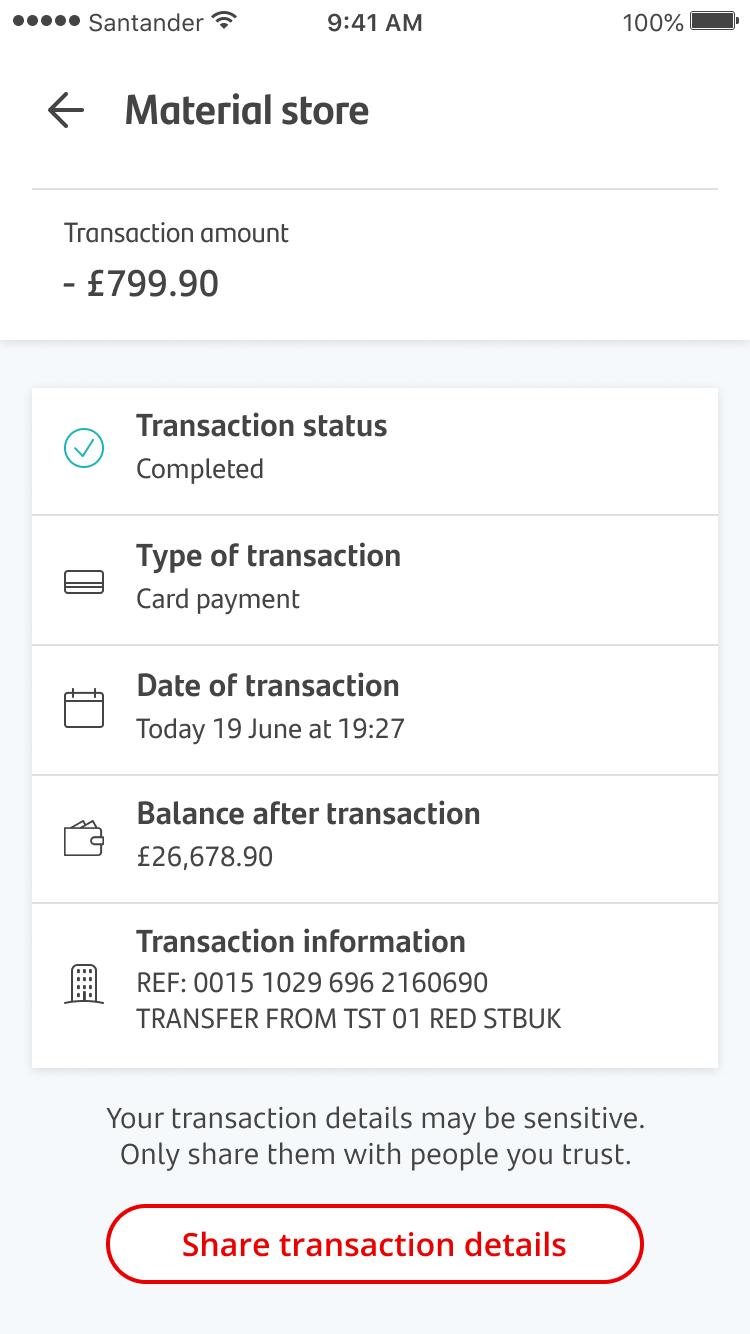
Slide 4 of 5
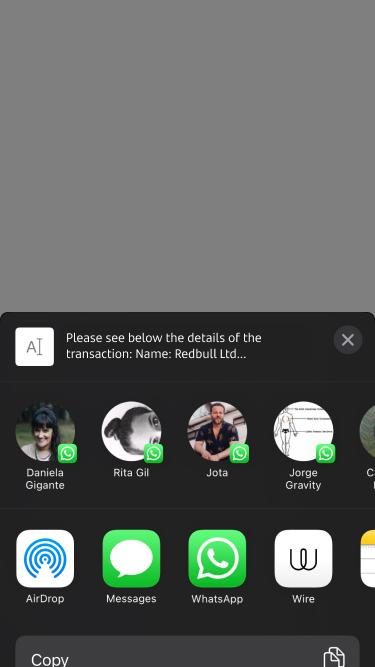
Slide 5 of 5
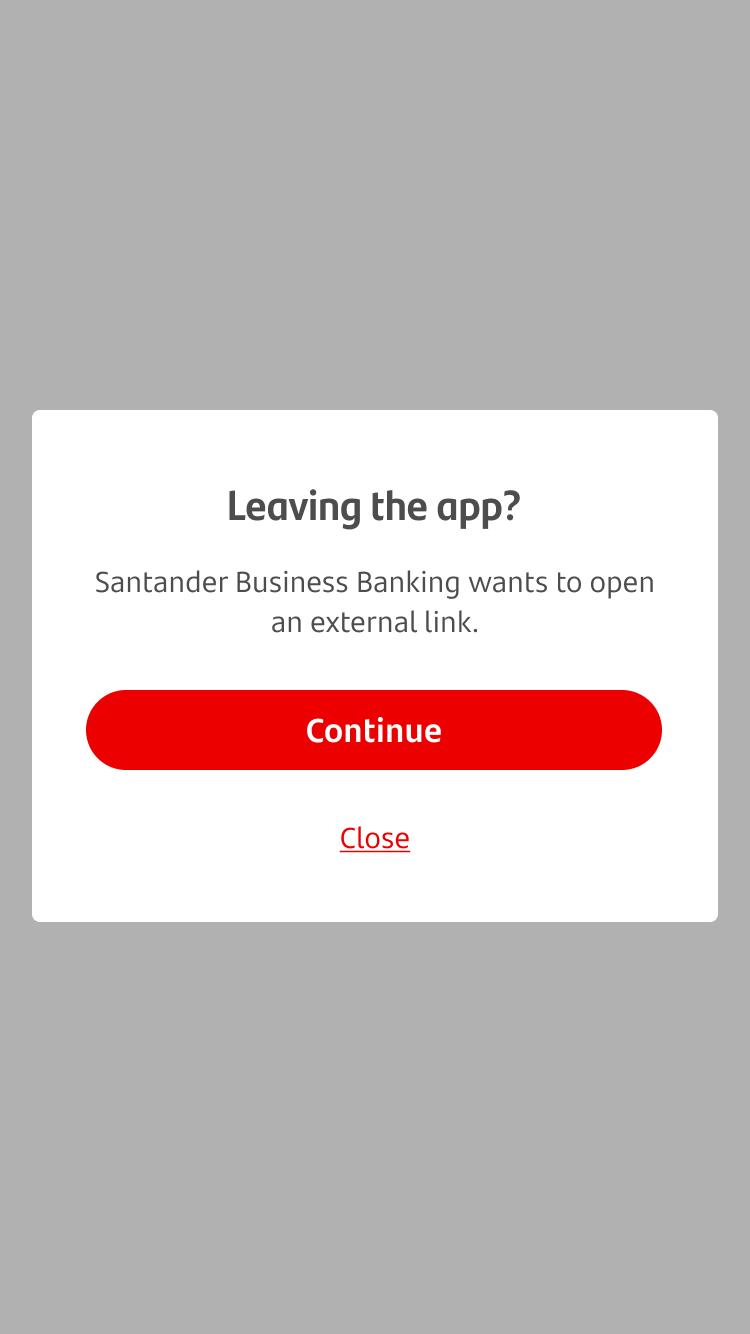
Sharing transaction details
Slide 1 of 5
You can share transaction details easily. To get started, tap on the account from which the transaction was made.
Slide 2 of 5
Find the transaction you want to share and tap on it.
Slide 3 of 5
You can then tap on ‘Share transaction details’ at the bottom of the screen to share the details.
Slide 4 of 5
You can now share the transaction details using the available channels on your smartphone or device.
Slide 5 of 5
You may be asked to leave the app to share your details.