Slide 1 of 5
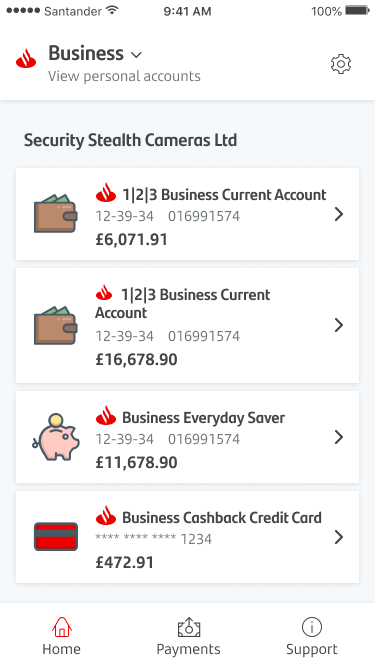
Slide 2 of 5
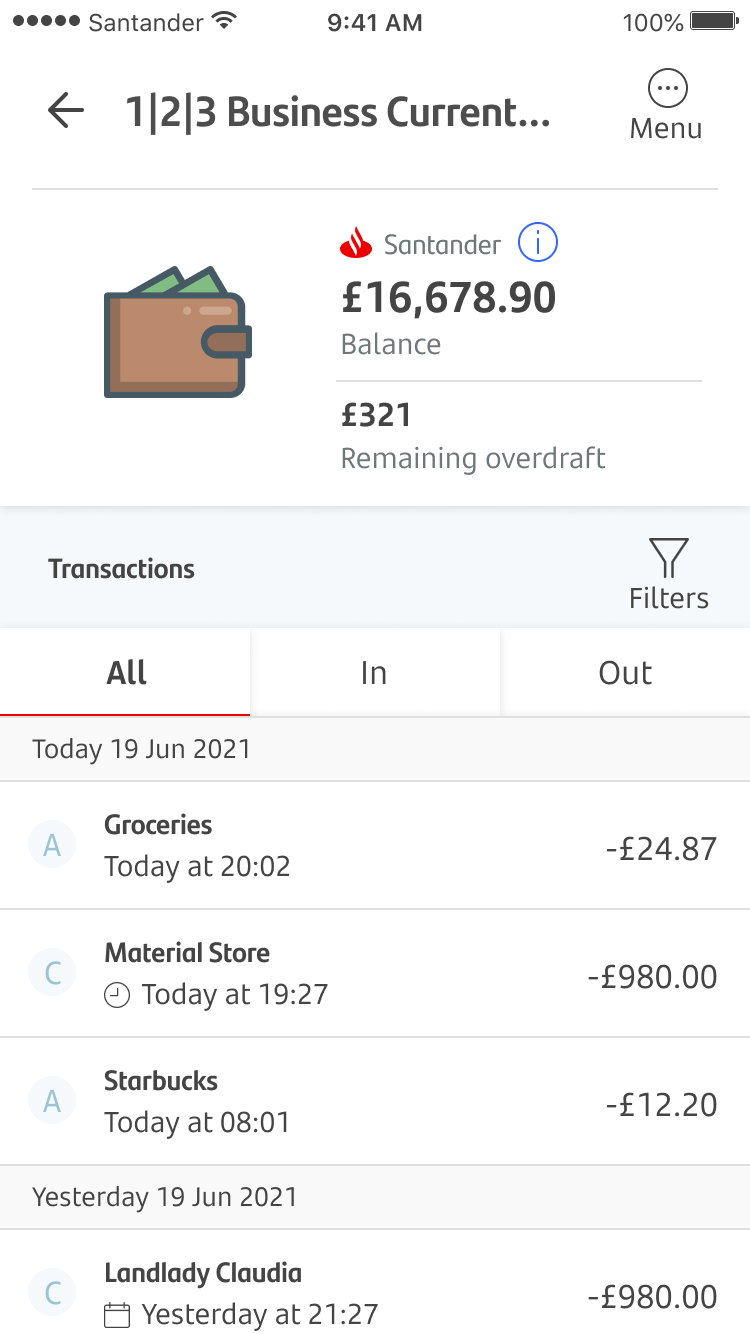
Slide 3 of 5
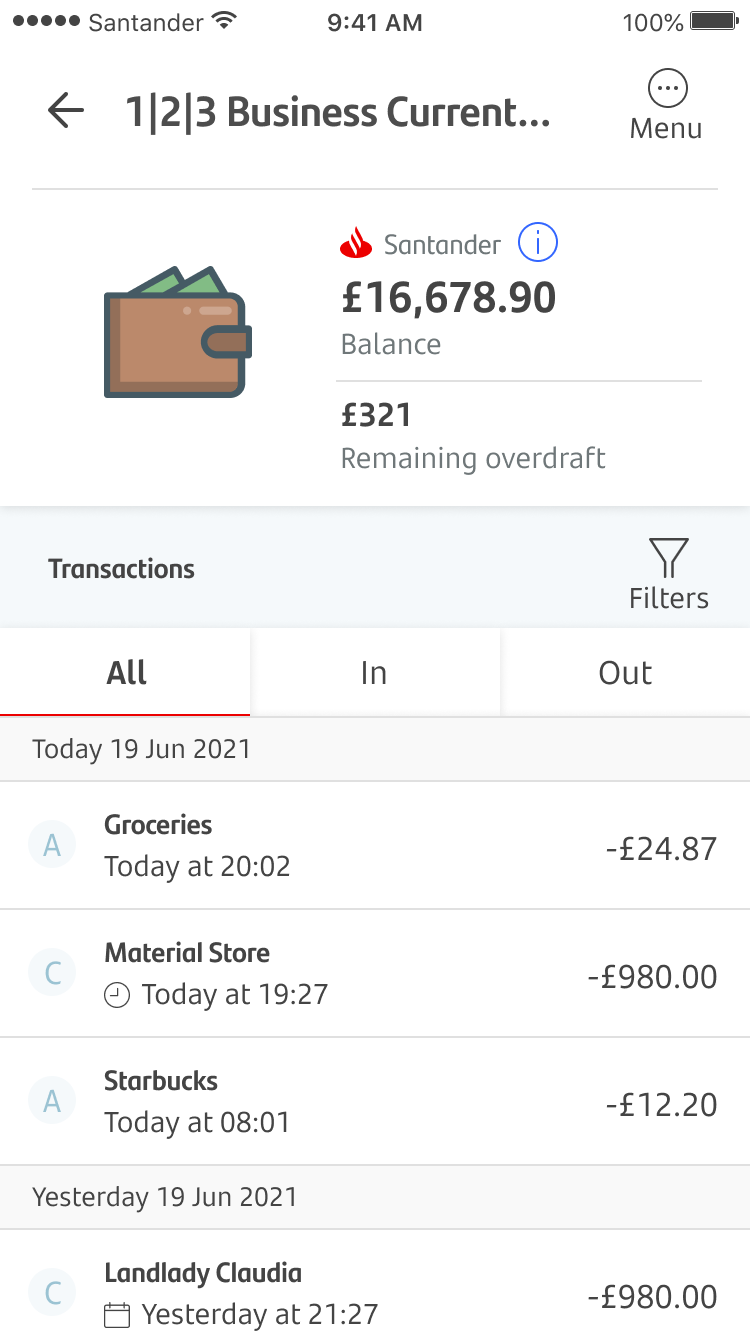
Slide 4 of 5
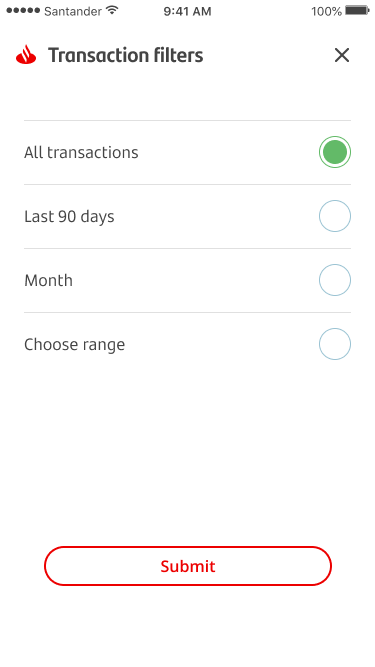
Slide 5 of 5
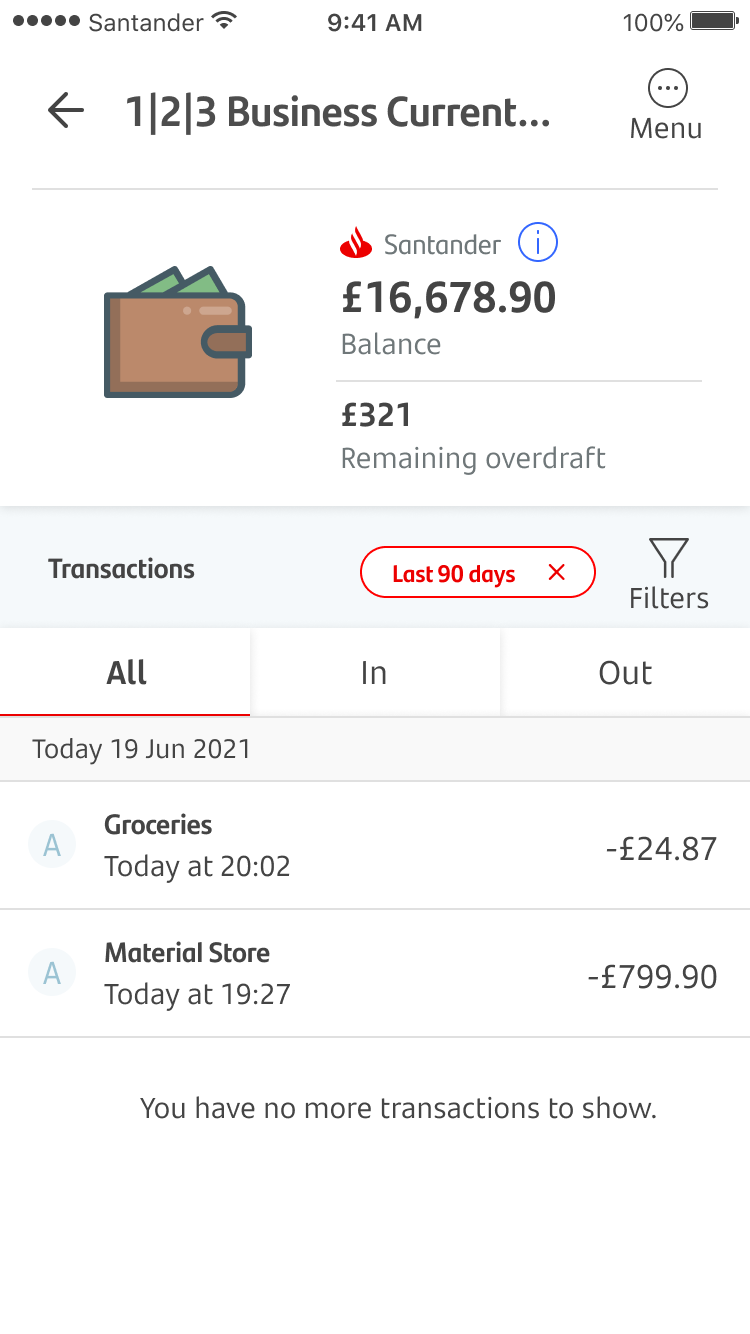
View and filter transactions
Slide 1 of 5
To get started, tap on the account you’d like to look at.
Slide 2 of 5
To review your transactions, tap between the ‘All’, ‘In’ and ‘Out’ buttons to see money coming in and out of the account.
Slide 3 of 5
Tap ‘Filter’ to filter your transactions.
Slide 4 of 5
You can filter transactions from the last month or 90 days, or choose your own time range.
Slide 5 of 5
You'll then be shown the transactions made within the time range you chose.