
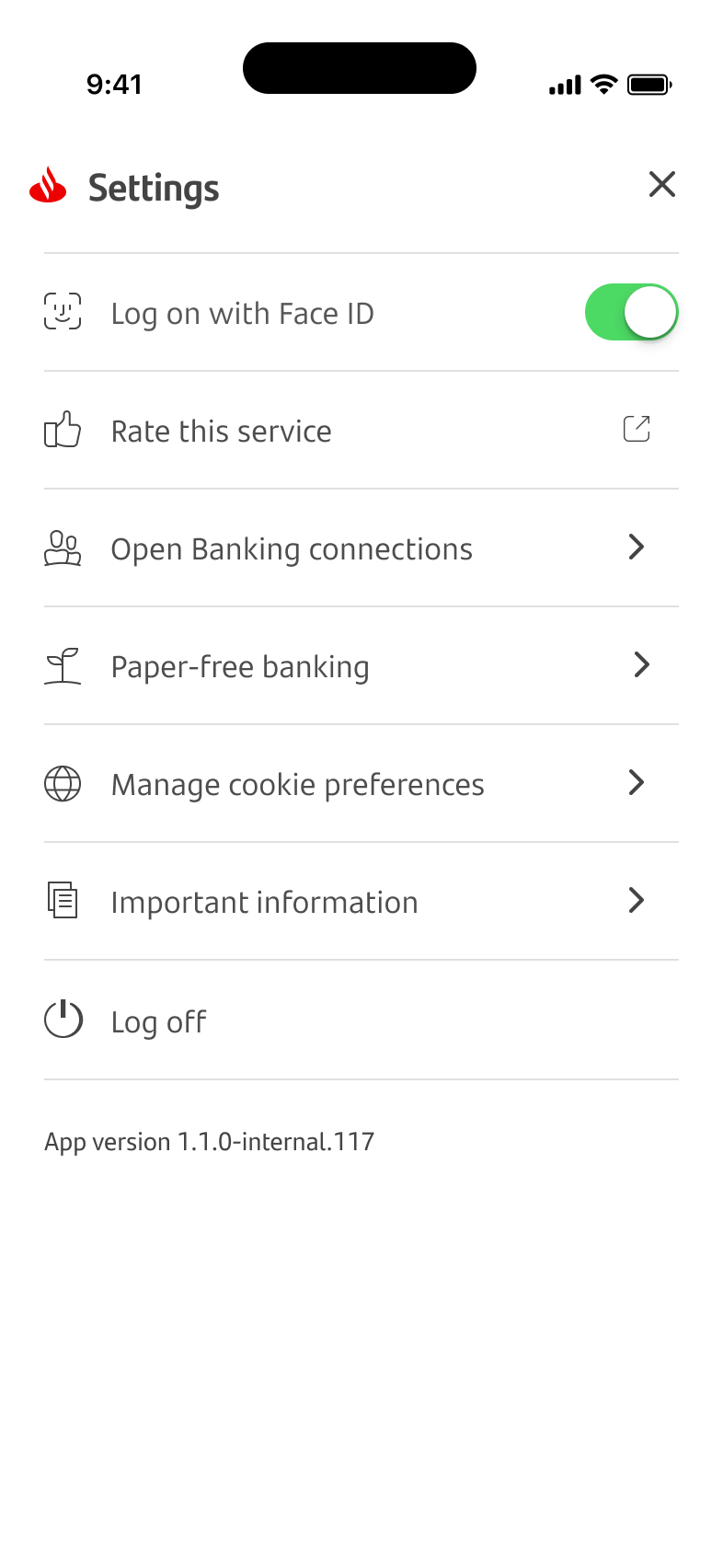
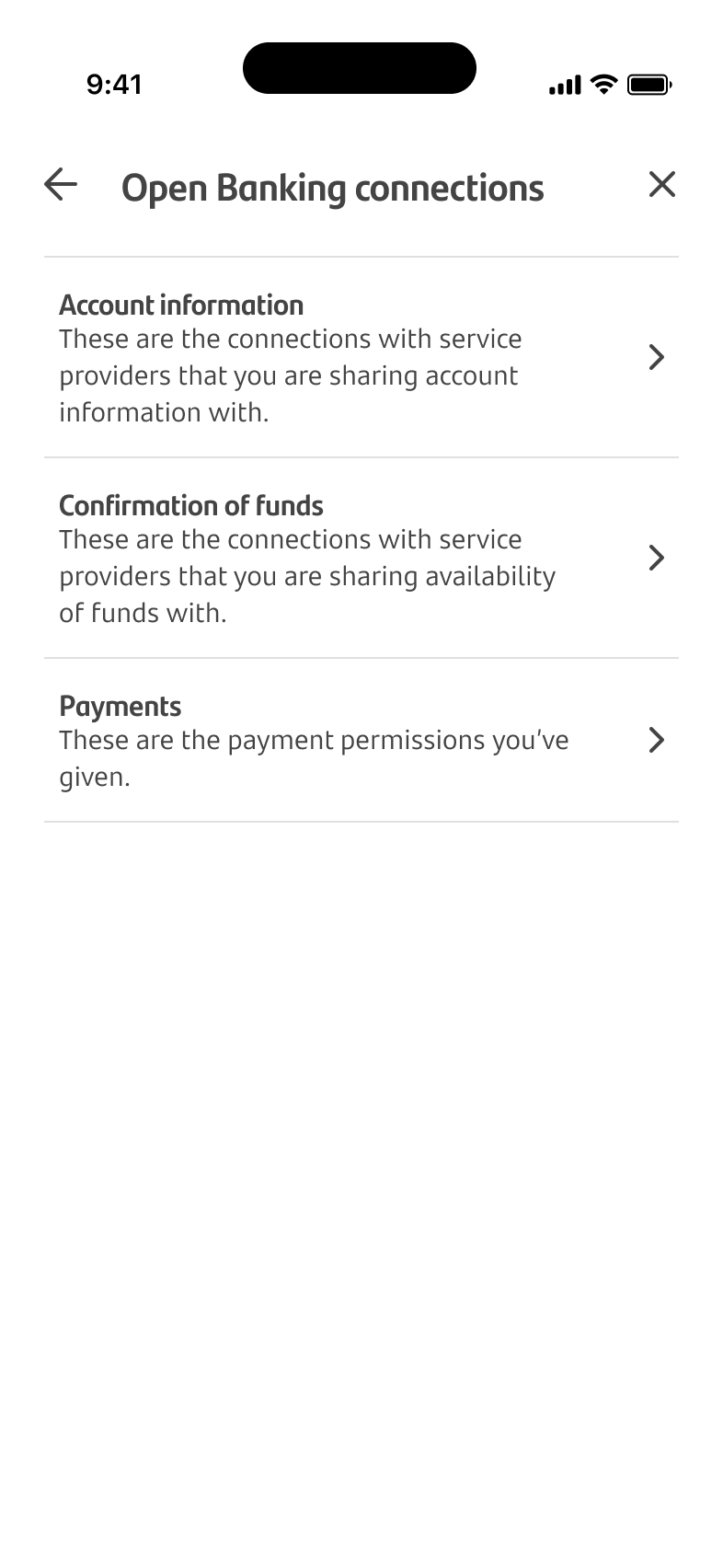



Manage Open Banking connections
You can now manage your Open Banking connections with third-party providers in your Mobile Business Banking app.
To get started, log on to the app. On the home screen, tap the cog icon to open the ‘Settings’ menu.
From the ‘Settings’ menu, tap ‘Open Banking connections.’
From here, you can view and manage your 'Account information’, 'Confirmation of funds’ or ‘Payments’ permissions you’ve given.
To manage your Open Banking connections with third-party providers with which you share account information, please choose 'Account information’.
If you'd like to manage your Open Banking connections with third-party providers where you share your availability of funds, please choose 'Confirmation of funds.’
Should you want to manage your Open Banking payment permissions where we make payments on your behalf, please choose ‘Payments’.
When you choose either ‘Account Information’, ‘Confirmation of Funds’ or ‘Payments’, you'll see a summary of all your third party Open Banking connections, including both active and inactive connections.
You can see more details about a connection by tapping on the third-party name.
You can stop a connection at any time by choosing 'Stop sharing'
You can see details of the account information consent for each Open Banking connection. Simply go to your 'Open Banking connections' summary and tap the connection that you want to see details for. You can see details for both active and inactive connections.
Next, you’ll be asked to confirm if you want to stop sharing your account information with this third-party provider.
After confirming you'd like to stop the connection you'll return to the summary screen again, where you'll see a confirmation that the connection has stopped and that it has moved to the 'Inactive' tab.