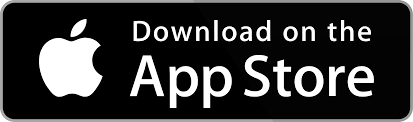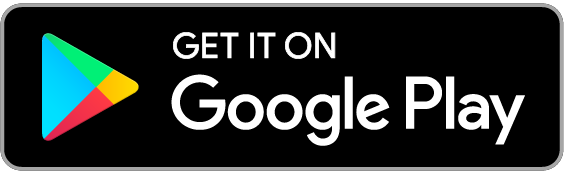Pay with your phone or device
You can now link most Santander debit cards and credit cards to your smartphone or device to make secure cashless payments. Mobile payments can be made at any contactless retailer, although some retailers may have specific limits.
The Basic contactless debit card does not allow mobile payments
You can download our mobile banking app for your phone or device if you already have Online Banking
Once you have the app, simply log on with the same details you use for Online Banking and you’re ready to go.
Need help getting started? Take a look at our step-by-step mobile banking demos to find out what you can do on the app.
Pay with your iPhone, iPad, Apple Watch or MacBook
You can use Apple Pay by linking your Santander debit or credit card to your Apple device. This will allow you to make payments easily and securely at any contactless terminal, in-app and on the web with certain retailers (some retailers may have their own limits).
Making a payment
- Pay in shops – hold your iPhone near the contactless terminal and verify using Touch ID or Face ID. To pay with an Apple Watch, hold it near the contactless terminal and double tap the side button.
- Pay in-app – using Apple Pay at in-app merchants is also quick and secure. You can pay where you see the ‘Buy with Apple Pay’ or Apple Pay symbols.
Pay on TfL – Apple Pay can be used for Transport for London pay-as-you-go journeys. You can make Apple Pay payments on TfL in a similar way to using a contactless card by touching in and out without the need to use Face ID, Touch ID or the side button on your Apple Watch. Just touch your iPhone or Apple Watch to the TfL reader even if it’s locked.
If you have multiple cards in your Apple Wallet you can also set up a preferred Express Transit card to make pay-as-you-go payments, allowing you to separate these payments from other purchases. This can be set up from your iPhone (in Settings) or Apple Watch (in the Apple Watch app). This payment feature works on certain Apple devices.
For more information about TfL payments please visit Transport for London
For more information about this feature visit the Apple website
What do I need to start using Apple Pay?
Any Santander debit or credit card (excluding cash machine-only, non-contactless, Basic Current Account contactless and top-up debit cards) and a compatible Apple phone or device.
Your accounts are safe if you lose your phone
There’s no need to cancel your debit or credit card/s if you lose your phone, as the details aren’t stored there.
However you must cancel your digital cards either by using Find My iPhone or by calling us on 0330 678 2698. Apple also allows you to log on to iCloud (using your iTunes password) to either turn on ‘lost mode’ or erase your device. This means that any card/s linked to the device are suspended in Apple Pay. For information on how to secure your device should it be lost or stolen you should visit the Apple website
If you lose your cards, you can continue to use Apple Pay while we arrange to replace your cards.
See our full Terms and Conditions
See our Privacy Policy
Apple, Apple Pay, Apple Watch, iPhone, iPad, Touch ID and MacBook are trademarks of Apple Inc., registered in the US and other countries.
Pay with Google PayTM
Google Pay is the fast, simple and secure way to pay contactless and speed through checkout on websites and apps.
You can use Google Pay by adding your Santander debit or credit card to Google Wallet™. Just open Google Wallet on your Android™ device and follow the instructions to add a card. Once you’ve successfully added your card, you can make secure payments with a wide range of Android devices everywhere Google Pay is accepted for up to any amount (some retailers may have their own limits) and in-app with a wide range of merchants.
Making a payment
- Pay in shops: Using Google Pay at any contactless terminals is quick and secure, just hold it next to the contactless terminal and look for the check mark. You may need to unlock the device for some transactions.
- Pay in-app: Speed through checkout using Google Pay anywhere you see the ‘Buy with Google Pay’ button.
- Pay on TfL: Google Pay can be used for Transport for London transactions and is similar to using a contactless card by touching in and out of services. For more information on using Google Pay on Transport for London services, please visit Transport for London
Cards you can use for Google Pay
Any Santander debit or credit card (excluding cash machine-only, non-contactless, Basic Current Account contactless and top-up debit cards).
Your accounts are safe if you lose your device
If you lose your device there’s no need to cancel your debit or credit card(s) as the details aren’t stored in the Android device.
However you must either cancel your digital cards using Android Device Manager or call us on 0330 678 2698.
If you lose your cards, you can continue to use Google Pay while we arrange to replace your cards.
See our full Terms and Conditions
See our Privacy Policy
Android, Google Pay, Google Play, and Google Wallet are trademarks of Google LLC.
Pay with Samsung PayTM
You can use Samsung Pay to make secure mobile payments at contactless terminals by adding your Santander debit or credit card to your Samsung device. There's no limit to how much you can pay in one transaction, though some retailers might set their own limits.
You can add your Santander card by setting-up Samsung Pay in your Samsung Wallet.
How to make a payment?
- In shops: Swipe up on your home screen, select the card you want to use, scan your fingerprint or enter your pin, then hold your device over the card reader to pay.
- On Transport for London (TfL): Use Samsung Pay to travel the TFL network. No need to open the app or unlock your device to make a payment, just tap your phone on the card reader and go. Simply set one of your payment cards in Samsung Wallet as your default transport card and you’re on your way. For more information on using Samsung Pay on Transport for London services, please visit Transport for London
Cards you can use for Samsung Pay
Any Santander debit or credit card (excluding cash machine-only, non-contactless, Basic Current Account contactless and top-up debit cards).
Your accounts are safe if you lose your phone
There's no need to cancel your debit or credit cards as the details aren’t stored in the Samsung device. However, it’s important that you disable your cards using Samsung's Find My Mobile or call us on 0330 678 2698 so that we can help you.
If you lose your cards, you can continue to use Samsung Pay while we arrange to replace your cards.
See our full Terms and Conditions
See our Privacy Policy
Samsung Pay is available with participating payment networks, banks and merchants and is only compatible with selected cards and Samsung devices on NFC terminals.
Samsung and Samsung Pay are trademarks or registered trademarks of Samsung Electronics Co. Ltd. Use only in accordance with the law. Samsung Pay is available on select Samsung devices.
Pay with Garmin PayTM
You can use Garmin Pay by linking your Santander debit or credit card to your Garmin® device. This will allow you to make secure payments with a range of Garmin devices at any contactless terminal. To add a card you’ll just need to go to the device page in the Garmin Mobile Connect app, choose Garmin Pay then ‘Create your wallet’ and follow the instructions.
Making a payment
- Pay in shops – using Garmin Pay at any contactless terminals is quick and secure. Simply hold the key and select the wallet icon on your device. If prompted, enter your 4 digit PIN and then hold your device near the contactless terminal.
- Once a 4 digit PIN is entered it will last 24 hours. While you’re wearing the Garmin device you can make payments for the rest of the day without re-entering your PIN. If you disable the heart rate monitoring, remove the watch from your wrist, or 24 hours has elapsed, you must re-enter the PIN to make a payment.
- Pay on TfL – Garmin Pay can be used for Transport for London transactions and is similar to using a contactless card by touching in and out. Take a look at Transport for London's website to learn more.
What do I need to start using Garmin Pay?
Any Santander debit or credit card (excluding cash machine-only, non-contactless, Basic Current Account contactless and top-up debit cards).
Your accounts are safe if you lose your device
However you must either cancel your digital cards in the Garmin app or by calling us on 0330 678 2698.
For lost and stolen cards, please call us on 0330 9 123 123 or 0800 313 4321 (freephone). Lines are open 24 hours a day, 7 days a week. If you lose your cards, you can continue to use Garmin Pay while we arrange to replace your cards.
See our full Terms and Conditions
See our Privacy Policy
Garmin Pay is a trademark of Garmin Ltd. or its subsidiaries.
Garmin, the Garmin logo and the Garmin delta are trademarks of Garmin Ltd, or its subsidiaries and are registered in one or more countries.